Purchase Agreements
Purchase Agreements
As the name indicates, a purchase agreement is a kind of agreement or contract made between a vendor and a customer regarding the terms and conditions of the purchase. Before confirming the purchase order, it is necessary to make sure that the purchase agreement created between the vendor and the customer is agreed by both parties. Odoo offers a separate platform for creating and managing purchase agreements in the Purchase module. You are allowed to use this platform to create multiple agreements with the same or different vendors with multiple products also. These agreements can be used while creating purchase orders in Odoo.
In order to get this feature in your Odoo Purchase module, you need to activate the Purchase Agreement option from the Settings menu of the module.
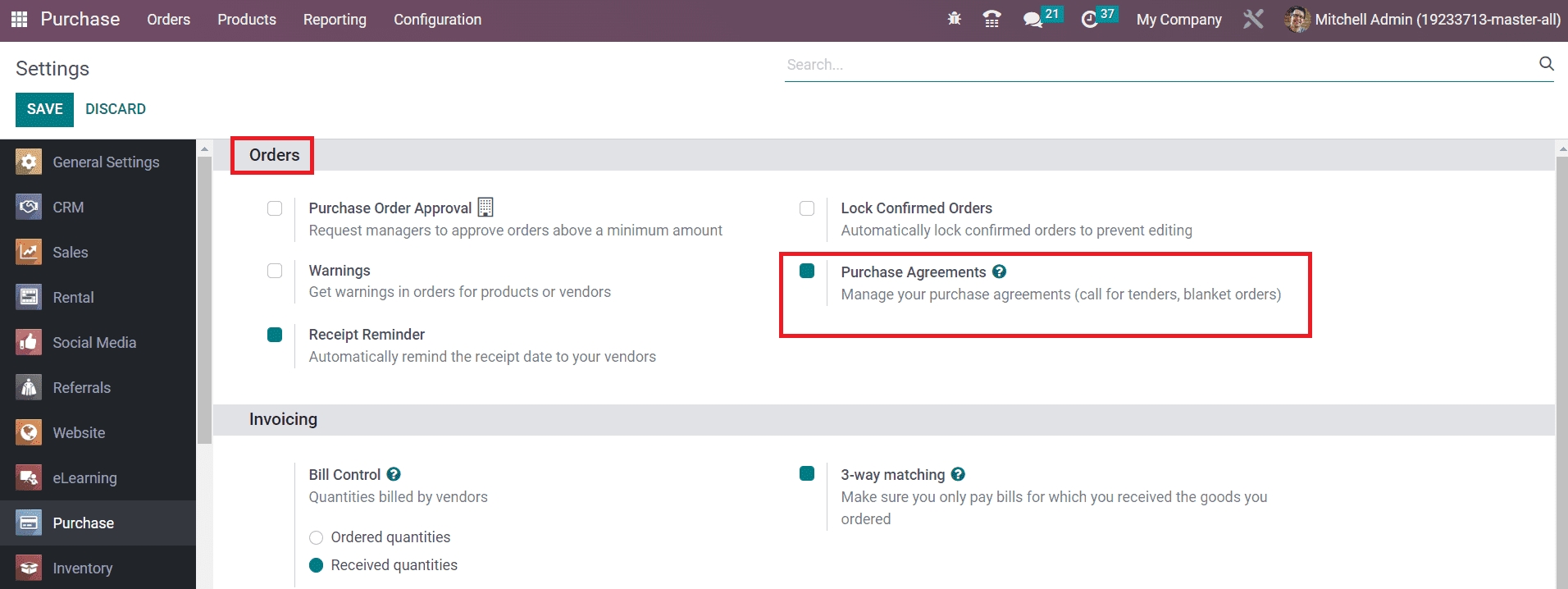
Activate the Purchase Agreement option from the Orders tab. Earlier in Odoo 15, you can find an additional platform to define the agreement types under the Configuration menu after activating this option. But in Odoo 16, there are some changes in the configuration of agreement types.
In Odoo 16, you can find mainly two types of purchase agreements such as Call for Tender and Blanket Orders. When you want to generate requests for quotations with multiple vendors for a particular set of products, you can use the Call for Tender to compare the offers provided by different vendors. You will get this feature while creating a new RFQ. In the RFQ creation window, you will get the Alternatives tab as shown in the image below where you can create a call for tender by adding alternative requests for quotations to multiple vendors.
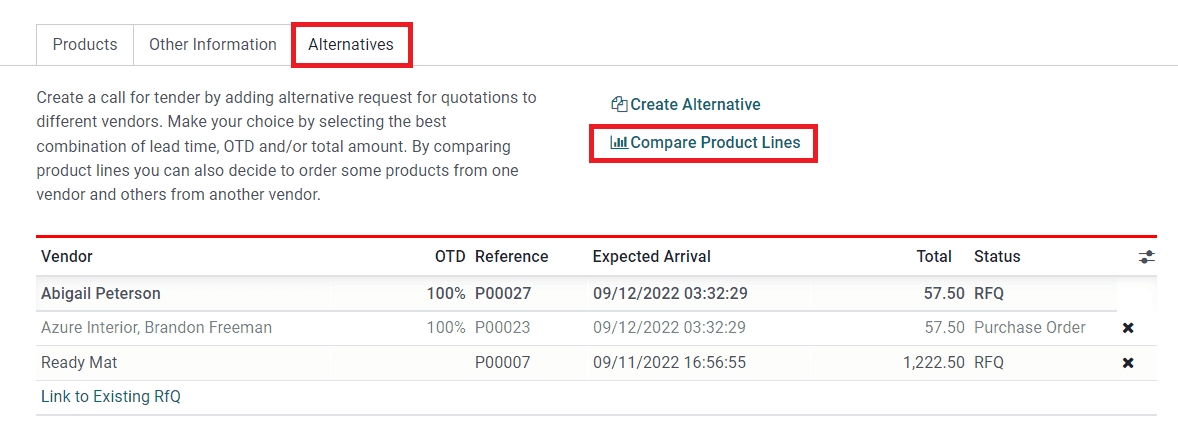
This will help you to choose the most convenient quotation based on your requirements. After comparing the product lines, you can seamlessly select the suitable quotation from the given alternatives and reject the other ones.
The Blanket Order feature available in Odoo will help a company to create a purchase agreement with your regular customers. This feature will be helpful to customize products and pricelists for certain customers. If you are intending to do repetitive purchases from the same vendor, for the same product from multiple suppliers, or for different products in various deliveries from the same vendor within a certain time period, you can use this type of purchase agreement.
In the Odoo 16 Purchase module, you can configure and manage Blanket Orders by selecting the corresponding option from the Orders menu.

The preview of the list will show the Reference, Purchase Representative, Company, Ordering Date, Agreement Deadline, Source Document, and Status. This window provides the option to get a Kanban view also. Creating a new Blanket Order is not a difficult task since we have Odoo.
Using the Create button will direct you to a new window where you can provide the necessary information in order to create a new blanket order.
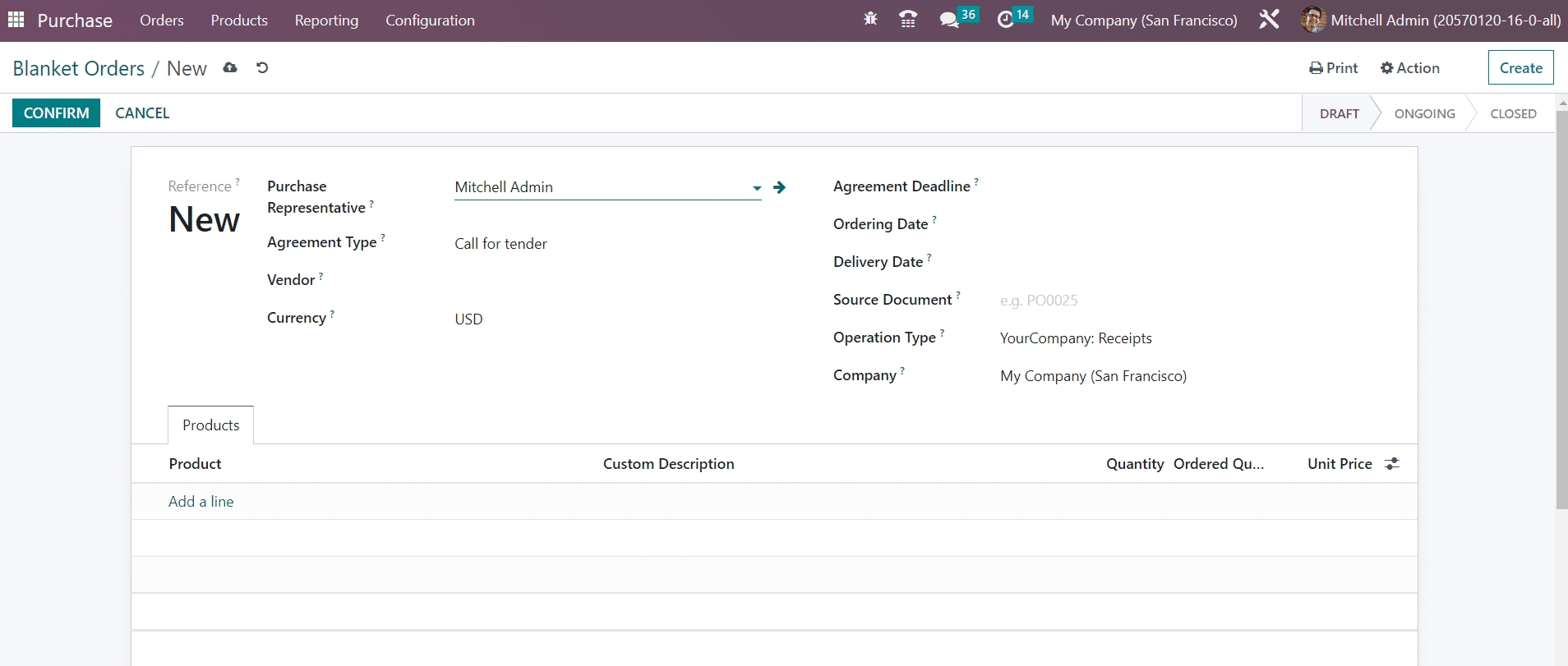
In the field of Purchase Representative , you mention the name of your purchase representative. The Agreement Type will be available as Blanket Order in the corresponding field. The name of the vendor can be selected from your contact list in the Vendor field. Mention the Currency used for the transaction in the given field. The Agreement Deadline field can be used to set a deadline for the blanket order. Mention the Ordering Date and Delivery Date in the corresponding fields. Here, the delivery date is considered as the expected and scheduled delivery date when all the products will be delivered. In the respective fields, you can specify the Source Document, Operation Type, and Company details.
Using the Add a Line button, the products that you want to include in the purchase agreement can be added one by one under the Products tab. Don’t forget to mention the Unit Price of the products that you added to the contract.
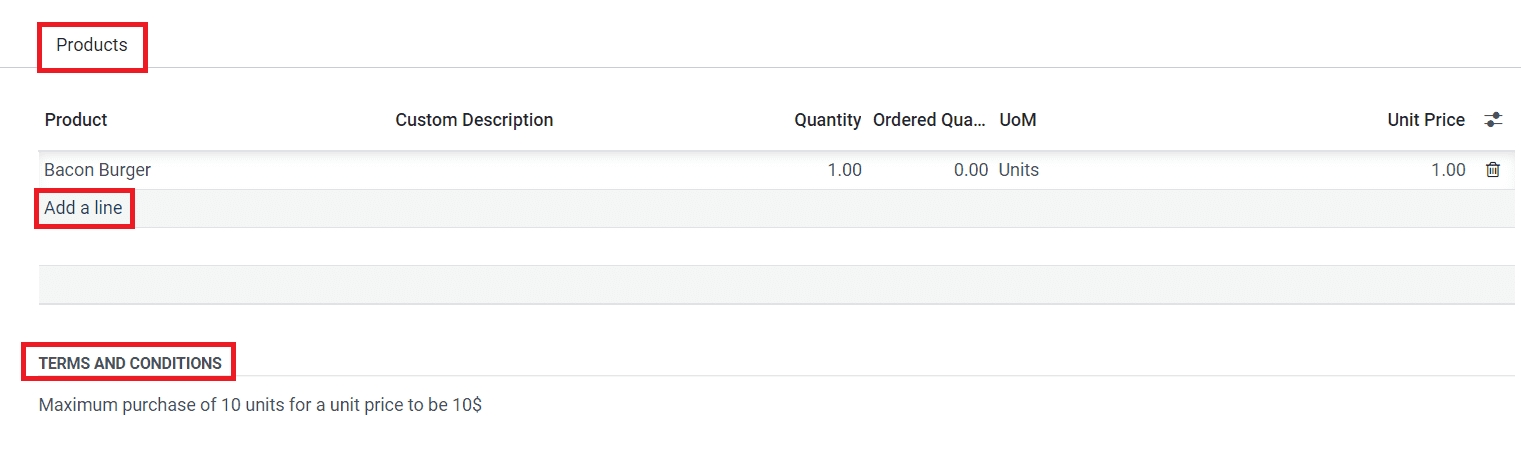
There will be an additional field available to mention the Terms and Conditions related to the agreement.
We have created a draft form of the purchase agreement here.
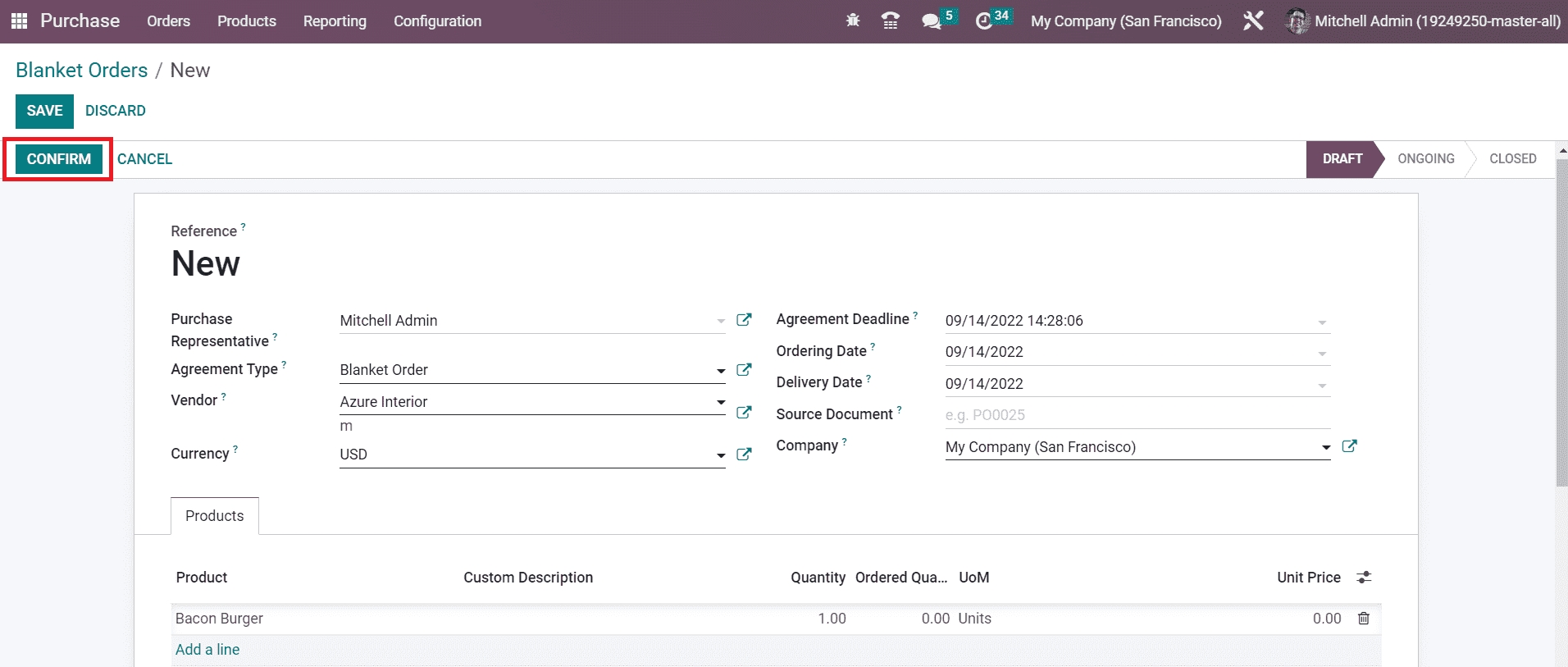
Now, you can confirm the banket order using the Confirm button. As soon as you confirm the blanket order, Odoo will change its status from Draft to Ongoing. The agreement will be moved to the Closed status automatically once it reaches the agreed deadline.
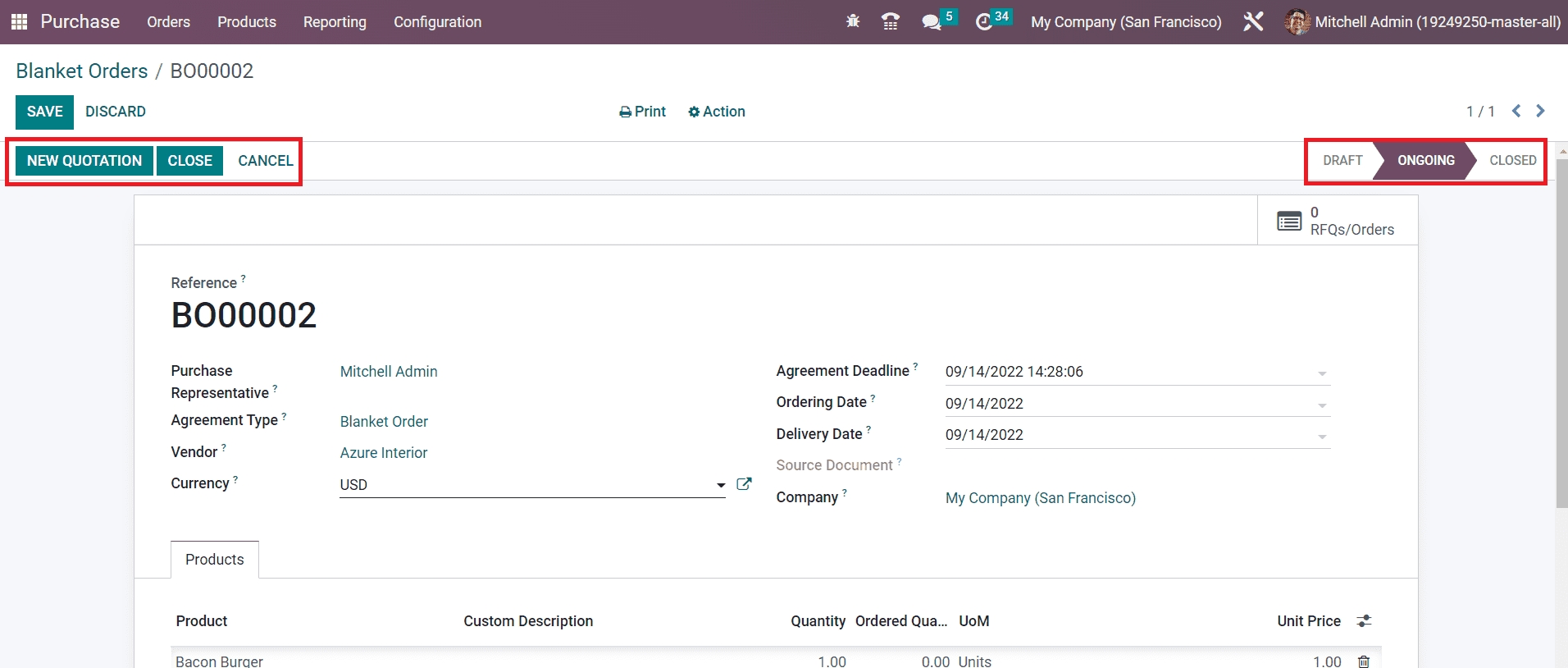
Using this blanket order, you can create new RFQs and Purchase Orders in Odoo. In order to make this process easier, Odoo has enabled the New Quotation button on the blanket order window itself which will directly lead you to the quotation creation window.
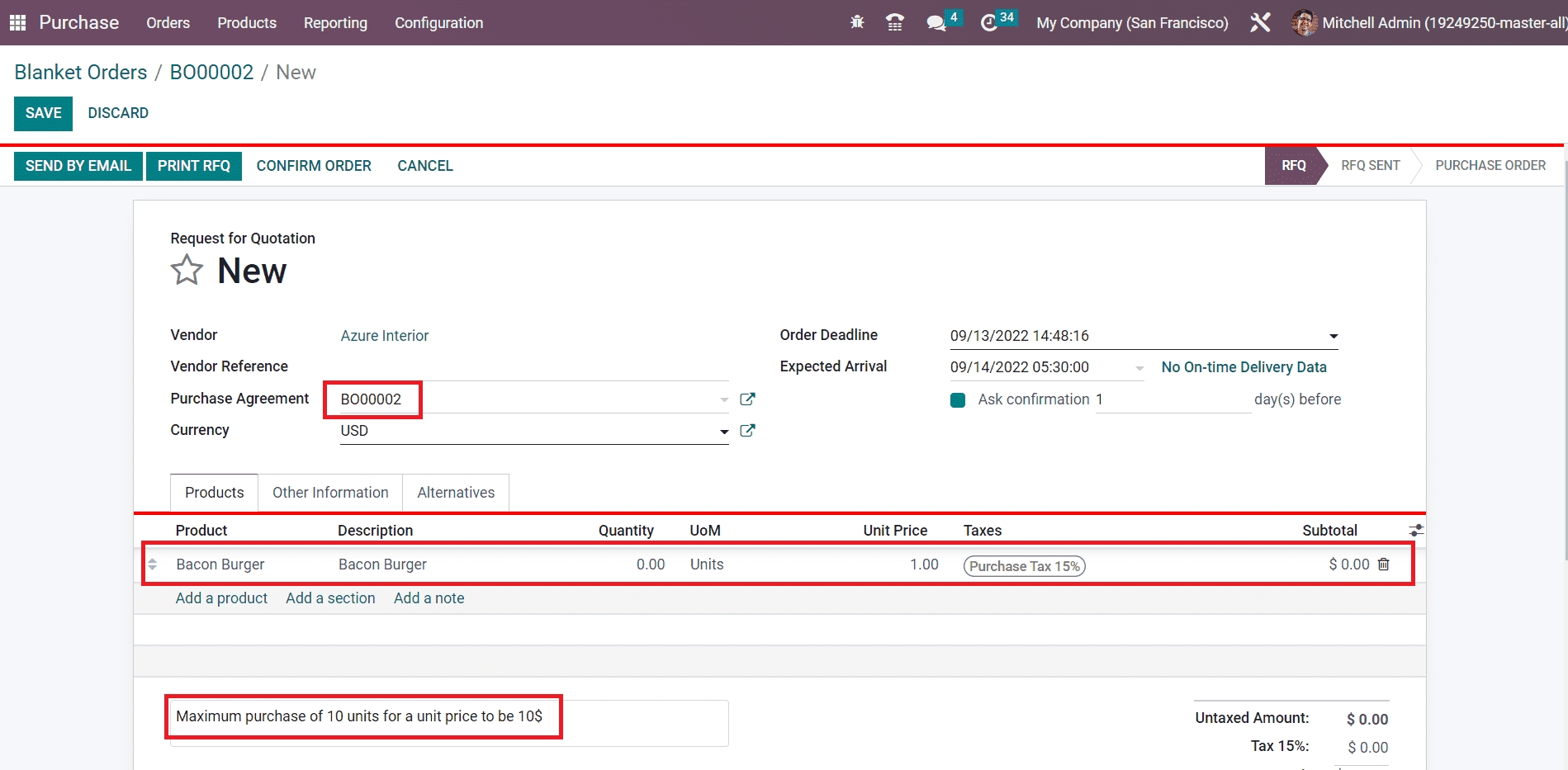
The details mentioned in the purchase agreement will automatically appear in the respective fields of the RFQ as shown in the image above. You can verify the details and manage the RFQ just as we discussed earlier in the section Request for Quotation. You can use this blanket order multiple times to purchase the same product from the same vendor within the agreed deadline.
Last updated