Consignment
Consignment
Using the Consignment option available under the Settings menu, it is possible to set owner on stored products in your inventory. The product will be sold by the retailer but the actual ownership of the product will be held by the supplier until the product has been sold to a customer. You can return unsold products to the suppliers easily with this method. The retailers don’t need to keep a permanent inventory in the case of consignment.
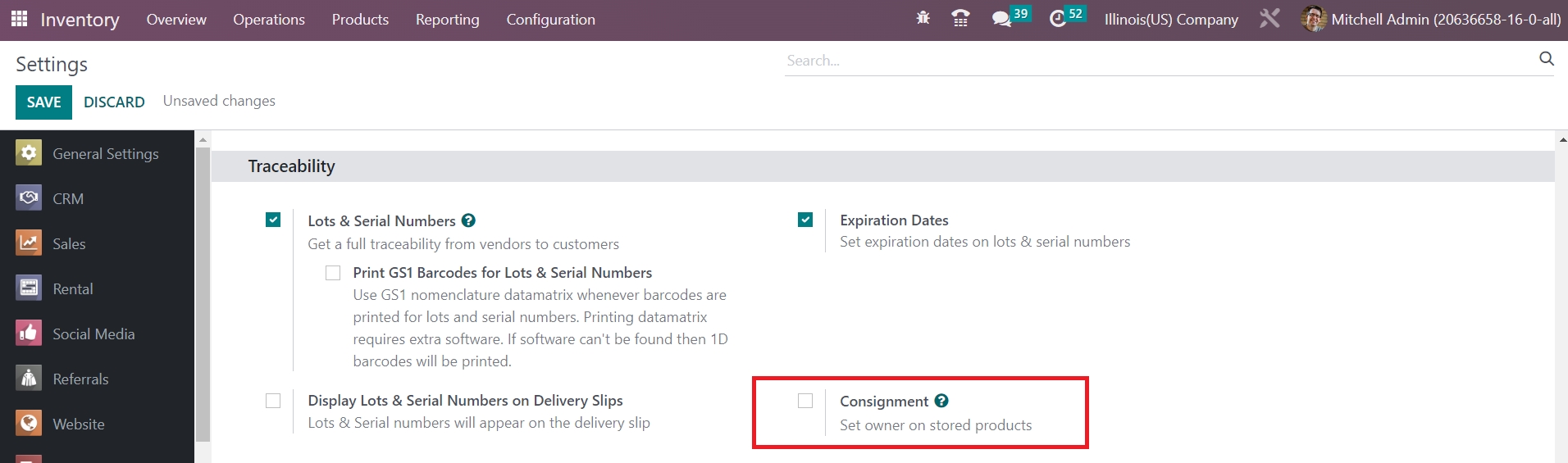
From the Traceability tab of the Settings module, you can activate the Consignment feature. While receiving products in your inventory, you can assign an owner to them with this feature. Let’s create a receipt for the consignment stock and assign an owner for the stock.
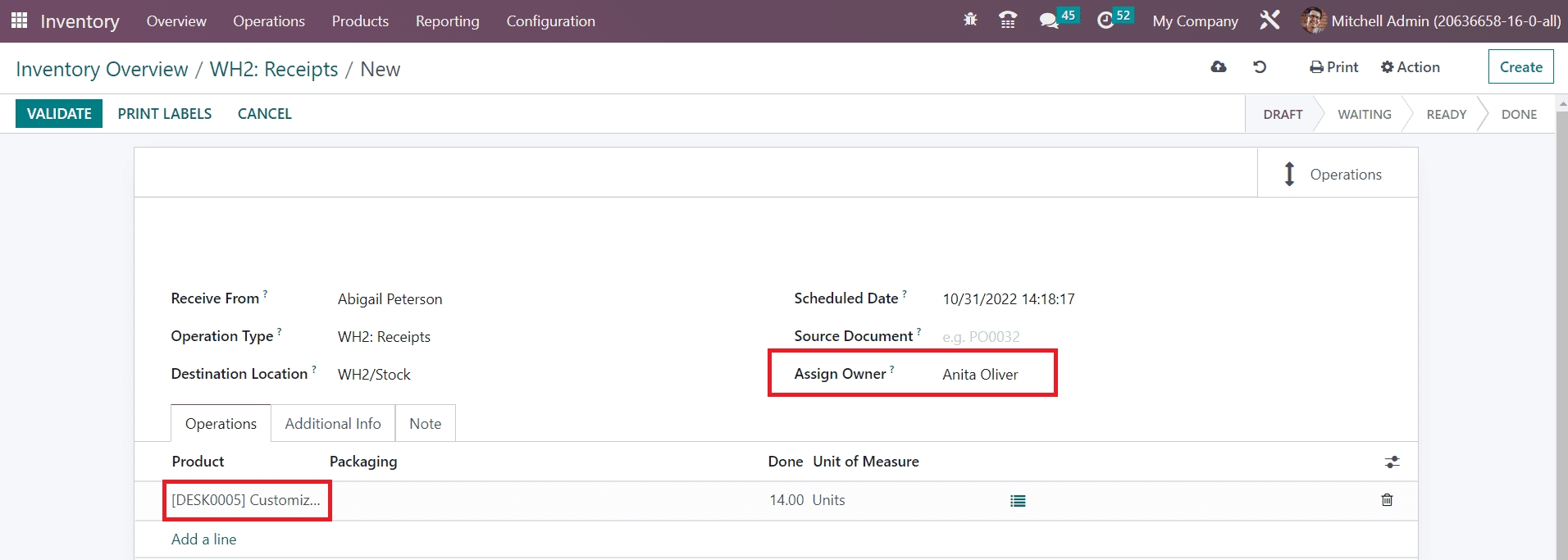
While creating the receipt, you can mention the name of the consignee in the Assign Owner field. The consignment stock and its quantity can be mentioned in the Operations tab using the Add a Line button. Here, we assigned Anita Oliver as the consignee for the product Customizable Desk. We assigned 14 quantities of the product to Anita Oliver. You can click the Validate button. The consignment of 14 quantities of the Customizable Desk to Anita Oliver is completed.
When you check the Stock report from the Reporting menu, you can observe that currently 78 quantities of the product are on hand.
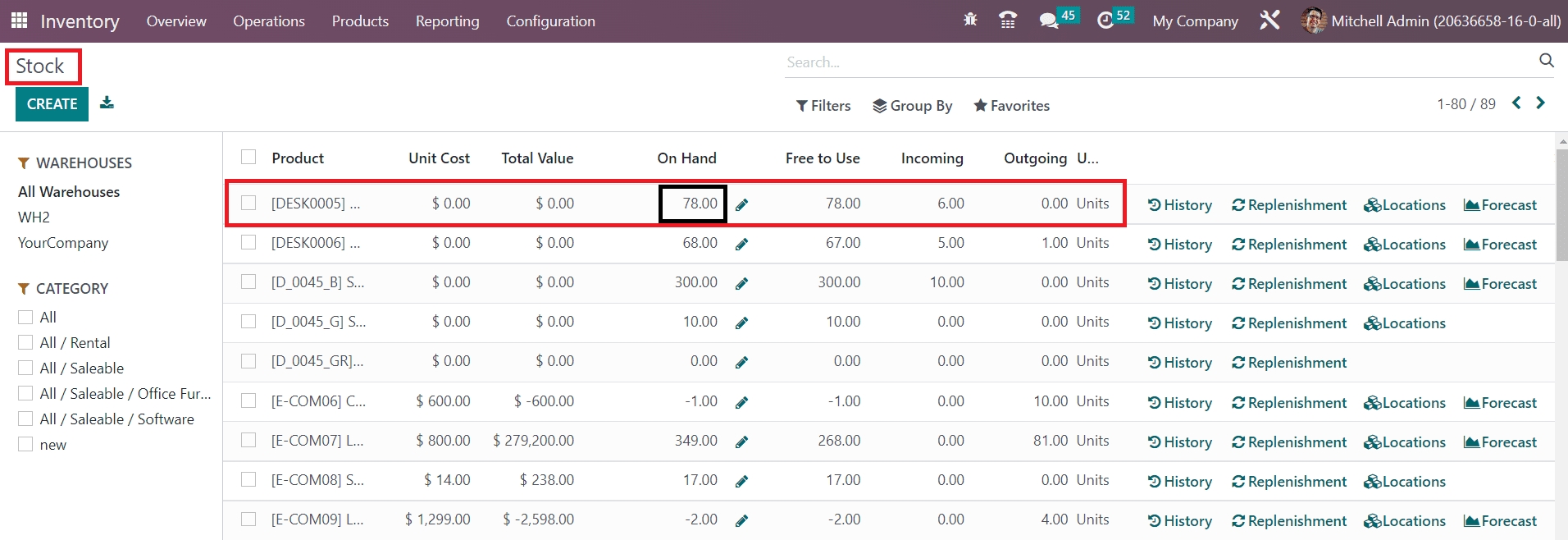
Clicking on the On Hand field will give a detailed view of the stock report along with the consignment details.
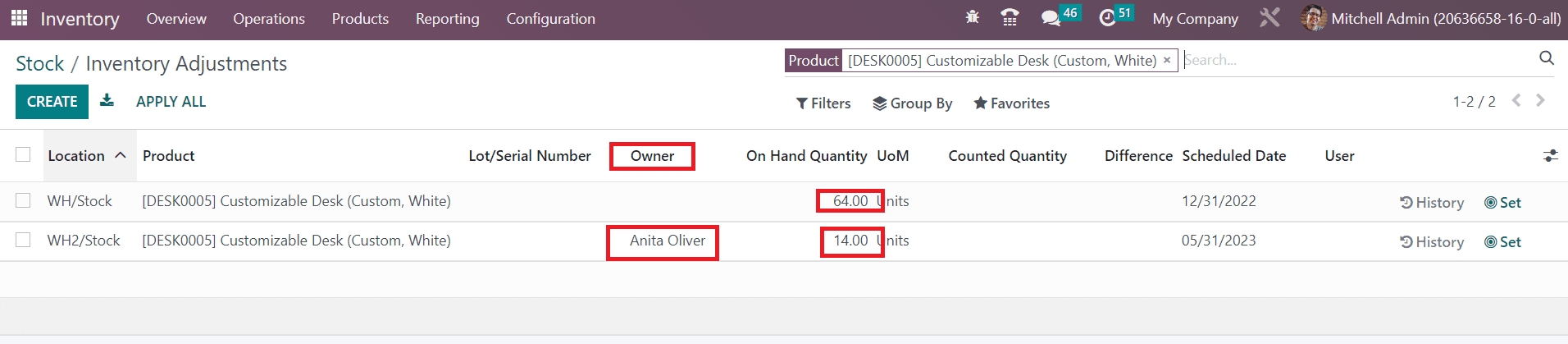
The Owner field will show the name of the consignee. From this report, we can analyze that out of 78 quantities of the Customizable Desk, 14 quantities are managed by Anita Oliver. This is how Odoo assigns owners on received products.
Advanced Scheduling
For planning different activities Odoo offers an Advanced Scheduling feature in the Inventory module which can be accessed from the Settings menu. This feature will help you to ensure enough time for planning product related activities.
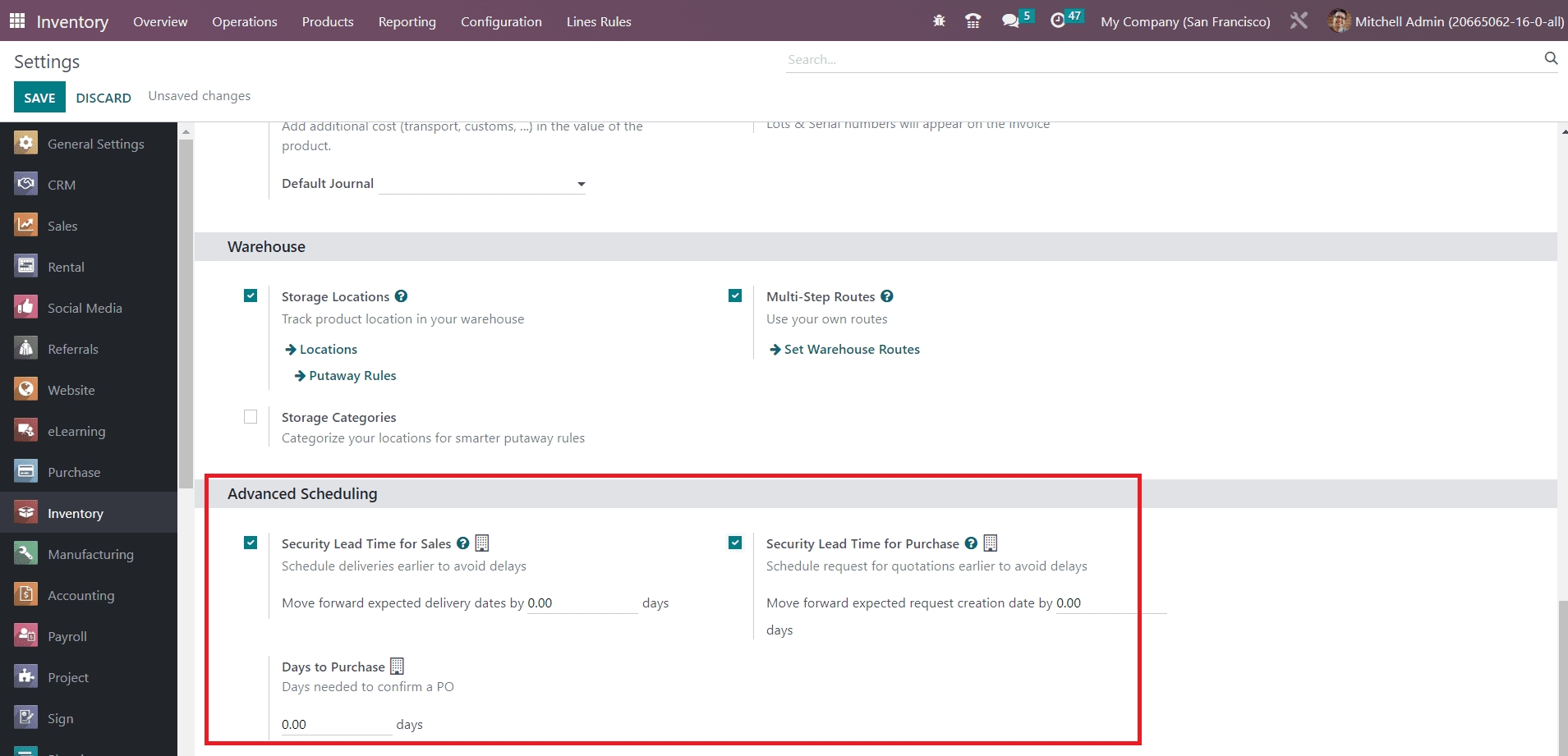
You can schedule deliveries earlier to avoid delays by activating the Security Lead Time for Sales option. You can set a margin here which will be applied on the expected delivery date. The product will be scheduled for procurement and delivery particular days earlier than the actual promised delivery date to cope with unexpected delays in the supply chain. Similarly, you can enable the Security Lead Time for Purchase option to schedule requests for quotations earlier to avoid delays. Set the margin and it will be reflected in the vendor lead time. When the system generates purchase orders for reordering products, they will be scheduled specific days earlier than the days mentioned as the margin to cope with the unexpected vendor delay.
In the Days to Purchase field, you can set a particular number of days required to confirm a purchase order.
Last updated