Warehouse Management
Warehouse Management
Warehouse management is one of the impartial activities in the inventory operations of a company. For the smooth functioning of the stock operations and transfers, the warehouses of a company should be managed and monitored properly. Odoo, being an excellent inventory management assistant can offer you dedicated platforms for the effective management of warehouses of the company. The tools offered by Odoo can help you to manage multiple warehouses simultaneously. The number of warehouses owned by a company will differ according to the type of business they run. No matter the size and number of warehouses a company owns, Odoo will always ensure to streamline the workflow.
In the Configuration menu of the Odoo Inventory module, you will get advanced options such Warehouse, Locations, Routes, Rules, Operation Types, Storage Categories, Storage Category Capacity, and Putaway Rules in the Warehouse Management tab.
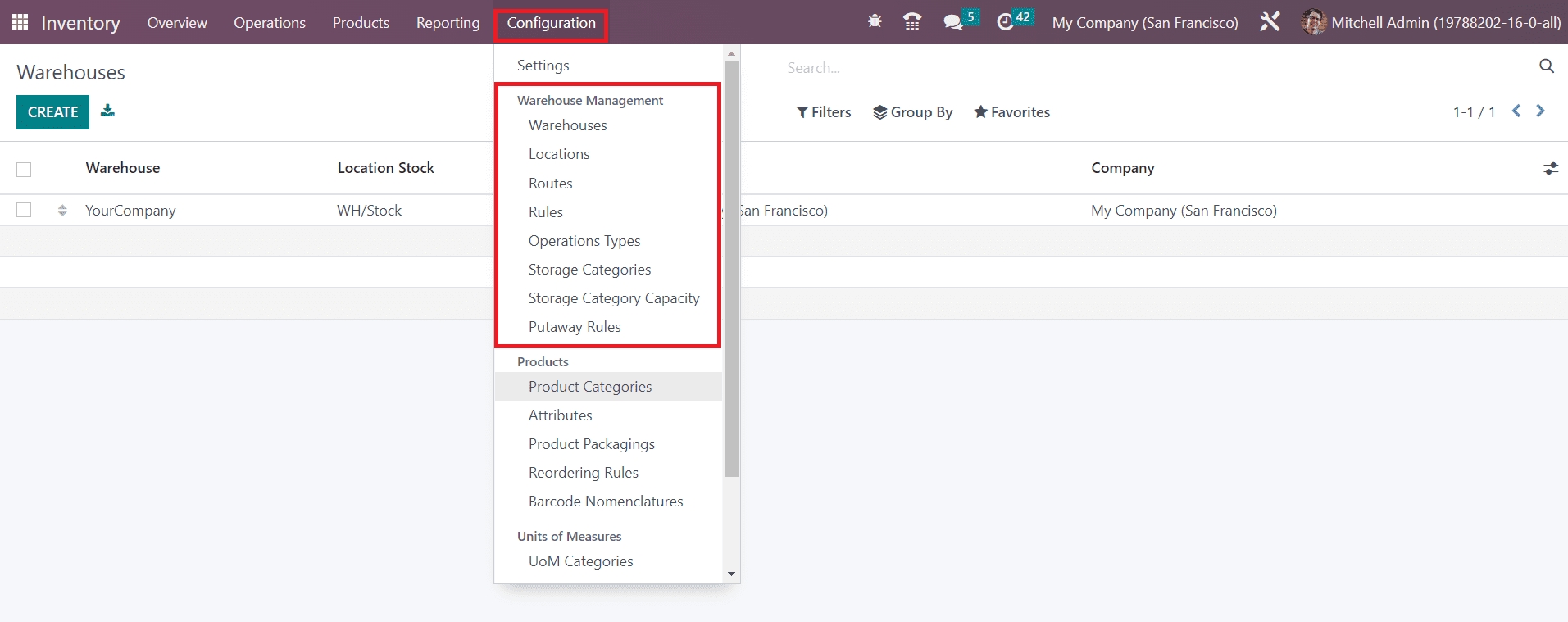
These options will assist you in performing different warehouse management operations. First, let’s take a look at the configuration of warehouses in the Odoo 16 Inventory module. For this, you can select the Warehouses option from the Configuration menu.

Above shown screenshot is the list view of the warehouse platform. You will get the Warehouse, Location Stock, Address, and Company details from this view. Using the Create button let’s configure the details of a new warehouse to the Odoo Inventory module.

In this window, you can specify the Warehouse, Short Name of the warehouse, Company, Address, and Intrastat Region to which the warehouse belongs in the corresponding fields. Under the Warehouse Configuration tab, you are requested to mention the Shipments and Resupply details.
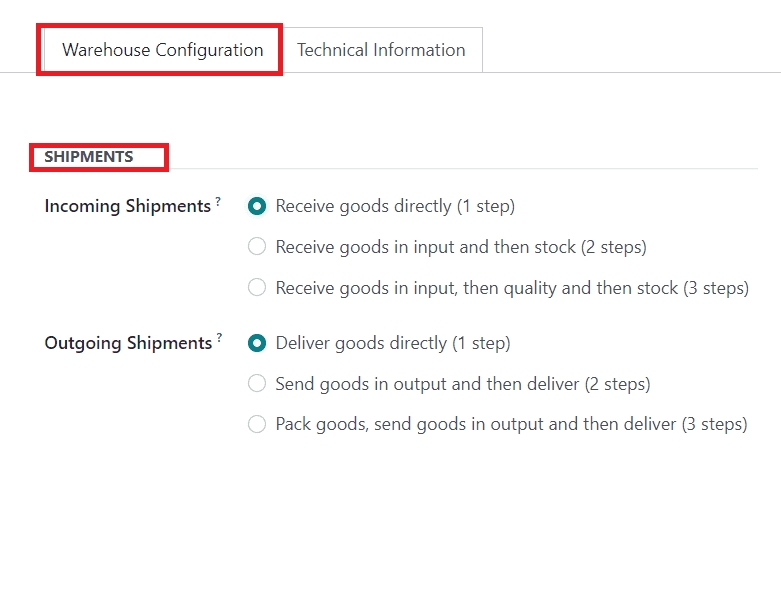
In the Incoming Shipment, you can decide how to manage the incoming shipment of the products. By selecting the Receive goods directly option, you can receive products directly to the warehouse. In the case of the Receive goods in input and then stock method, the incoming shipment includes two-step. In this two-step process, the products will be received first and then moved to the stock. After receiving the goods, you can apply quality checks on them before stocking using the Receive goods in input, then quality, and then stock method of incoming shipment. Similar options will be available for the Outgoing Shipment also and you can select the suitable one for the shipment operations of this warehouse.
Under the Resupply tab, you will get advanced features to activate.
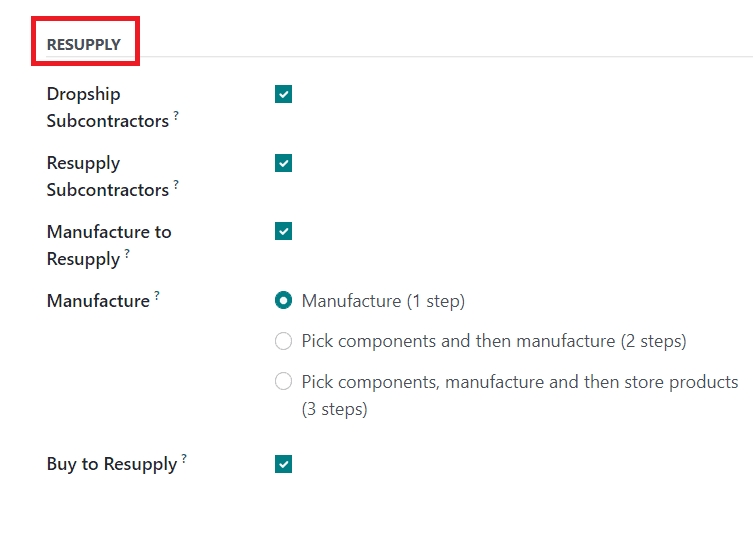
Activating the Dropship Subcontractors feature will help you to dropship subcontractors with components. The Resupply Subcontractors can be used to resupply subcontractors with the components. This will help the manufacturer to supply materials to the subcontractors when required. If the company has many warehouses, you can resupply components from one to another using these features. When raw materials are in demand, you can easily resupply them in warehouses. When products are out of stock, you can manufacture them in the warehouse for resupply by activating the Manufacture Resupply option. You will get three methods to define manufacturing procedures. By selecting the Manufacture option, you can directly move the components to the production location and start the manufacturing procedures. In the Pick components and then manufacture method, you need to follow two steps. First, you have to unload the components from the stock to the input location and then move to the production location for manufacturing. After picking the components and manufacturing the products, you can store them in the warehouse using the Pick components, manufacture, and then store products option. By activating the Buy to Resupply option, Odoo allows you to buy raw materials to resupply and store them in this warehouse. Clicking on the Save button will record the details of the newly configured warehouse.
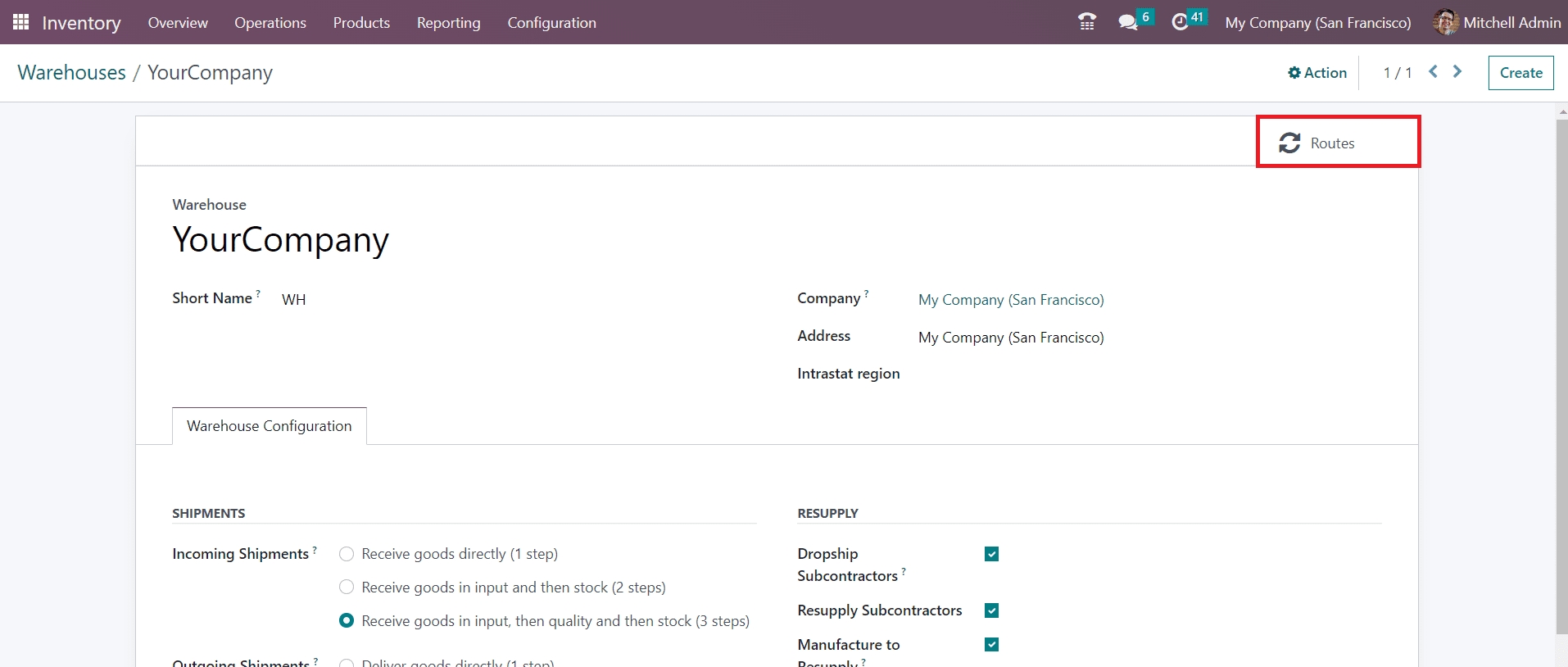
The smart button Routes given on the top right corner of the window will give access to the routes management window of the operations of this warehouse.
In the next section we will detail how to configure different types of locations for stock management.
Last updated