Reception Report
Reception Report
You can view and allocate received quantities in Odoo using the Reception Reports. This feature can be enabled from the Settings menu of the Inventory module.
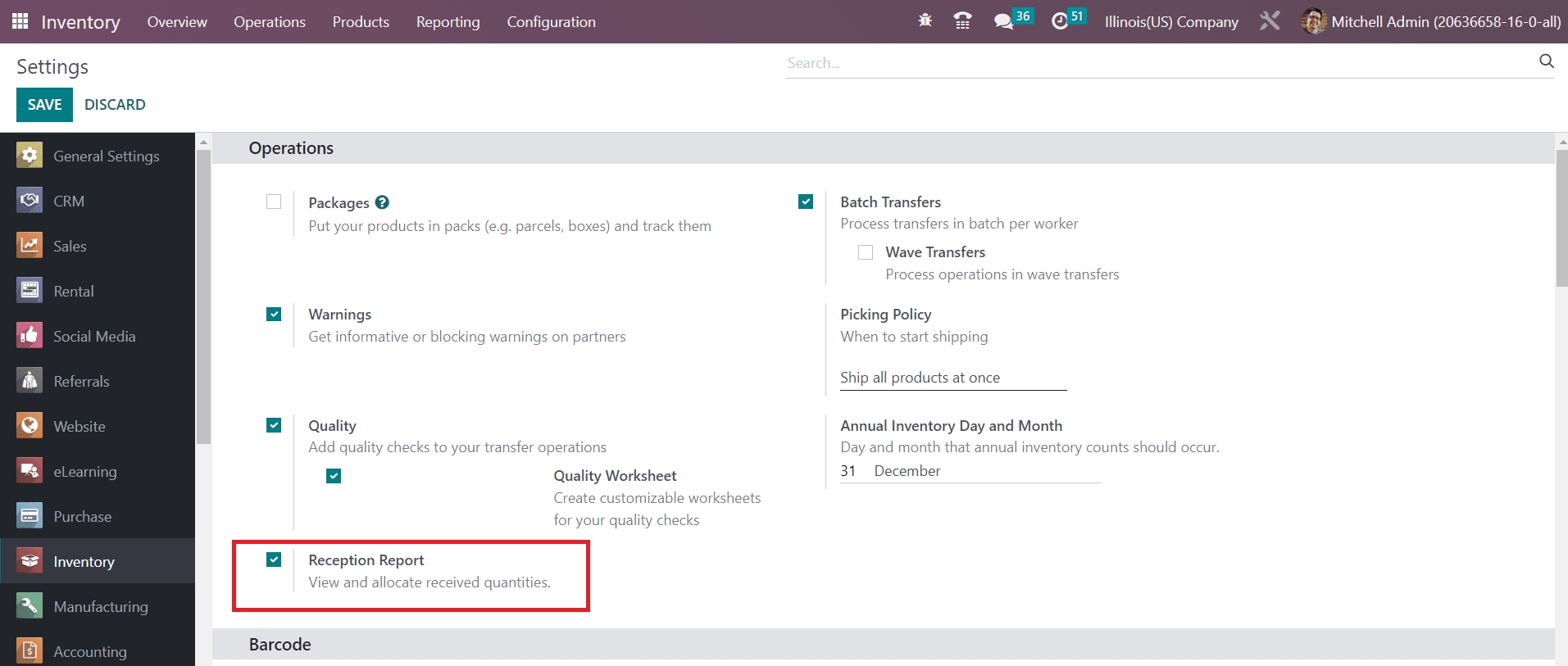
After activating this option, you can go to the Purchase module and create a new purchase order. After confirming the Purchase Order, you can click the Receive Product button to receive the products.
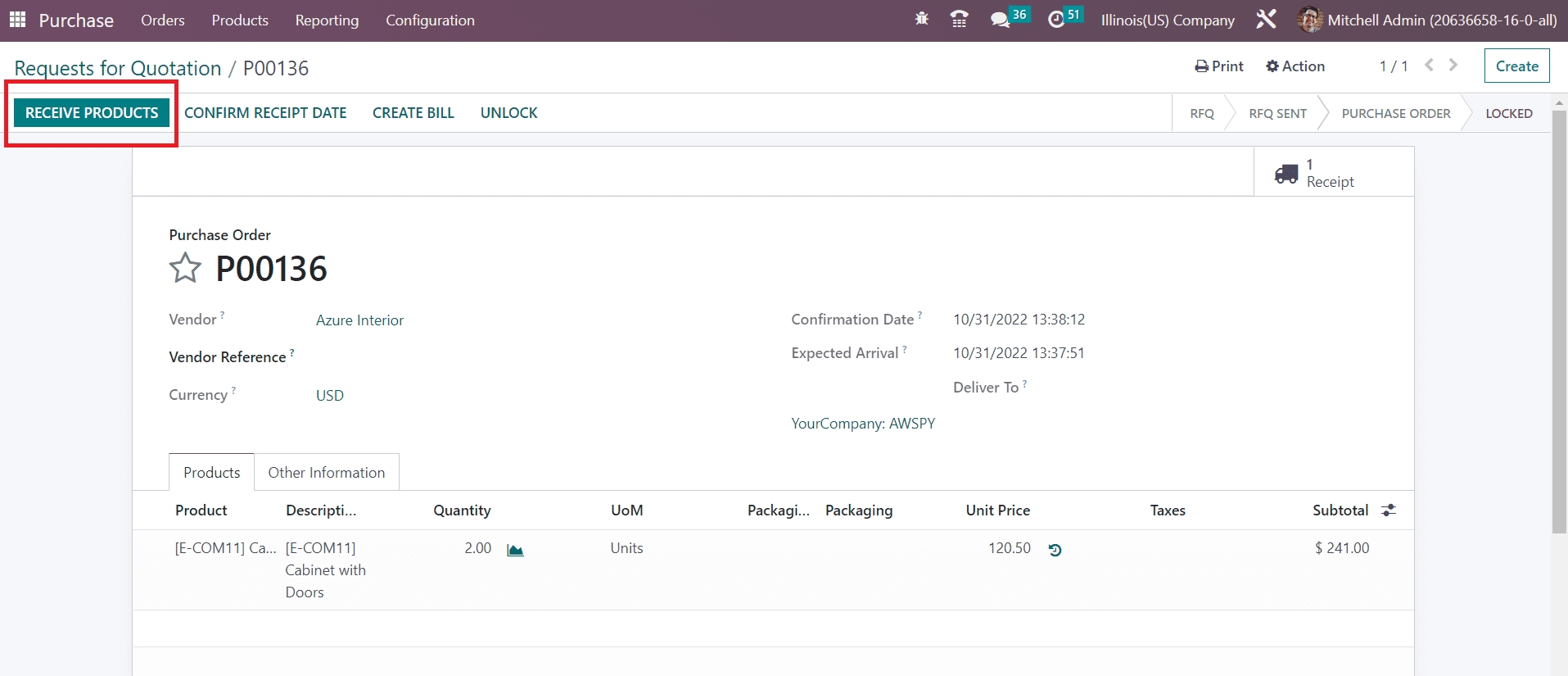
A new smart button will appear on the screen called Allocation which will show the Reception Report.
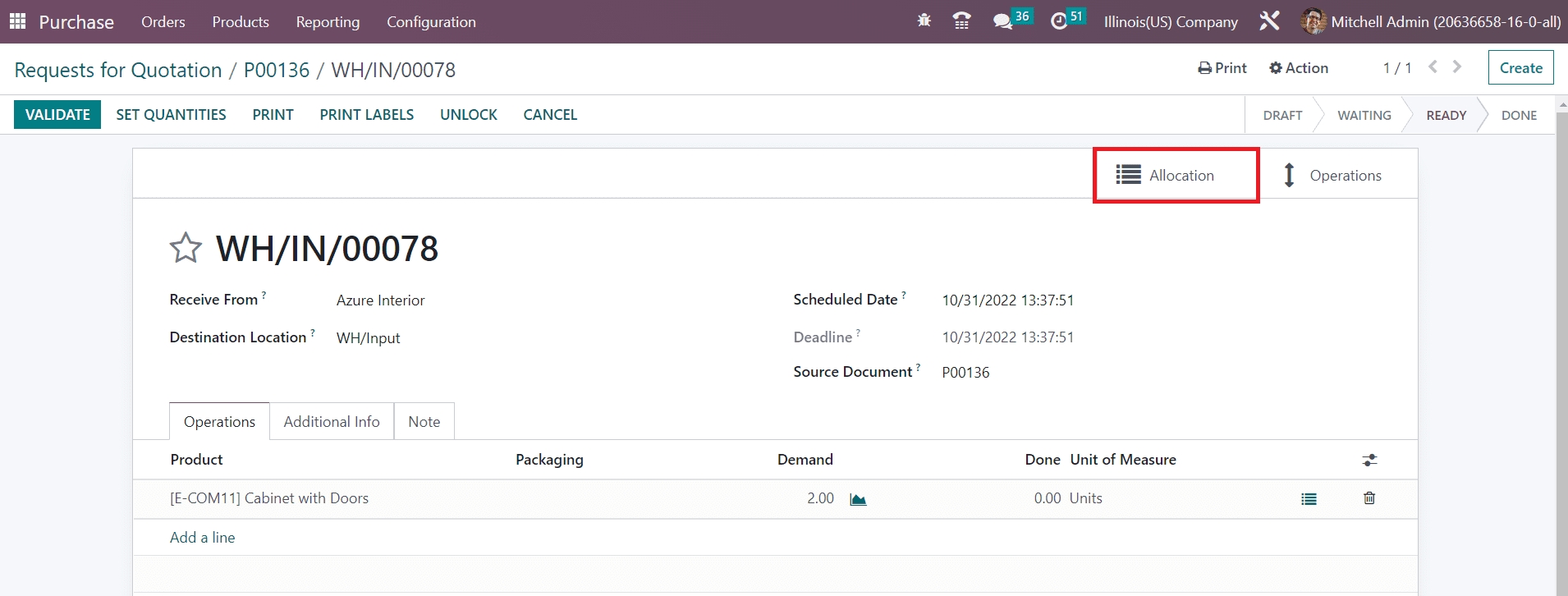
Click the Allocation button.
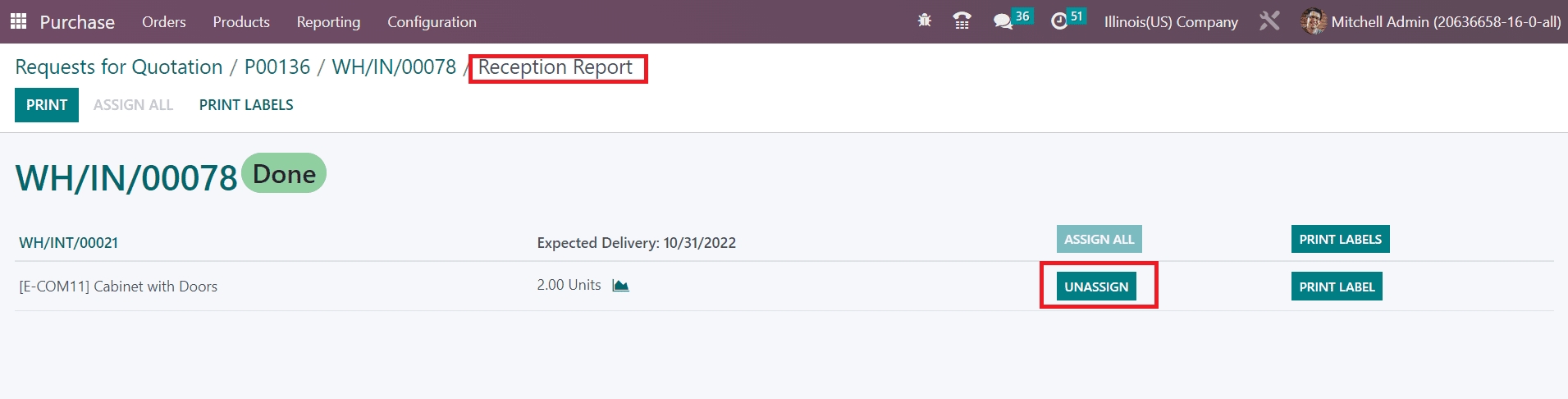
The reception report will appear on the screen as shown in the image above. It will show product allocations. The expected Delivery of the product can be observed here.
You can allocate products using the Assign button. In order to cancel the allocation, you can click on the Unassign button. For assigned quantities of the product, the Print Label button will be available to print respective labels.
Last updated