Run Scheduler
Run Scheduler
Odoo will allow you to schedule inventory operations manually as well as automatically based on the operation rules applied to them. In the Odoo Inventory module, you will get the Run Scheduler feature under the Operations menu that can be used to automate inventory operations on products. The operations will be performed based on the rules defined on the products. You can start the scheduler manually from the Inventory module. To get this feature, you must activate the developer mode in your database.
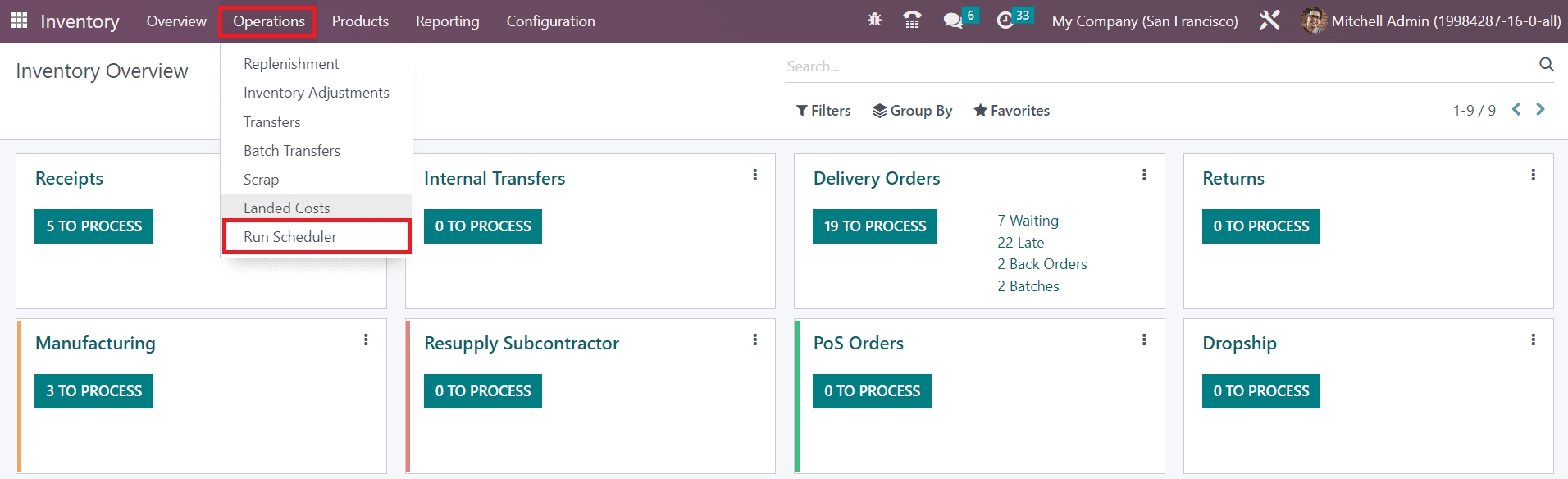
By clicking on the Run Scheduler button, a pop-up will appear as shown below.

To run the scheduler, you can click on the Run Scheduler button. The Cancel button will assist you to cancel the operation.
Last updated