Inventory Adjustment
Inventory Adjustment
There may be situations where certain adjustments should be made in the inventory based on the physical stocks available in your company. In order to ensure efficiency in inventory management, the changes made in the inventory should be reflected in the inventory records also. In Odoo, you will get the Inventory Adjustment platform that assists you to make adjustments in the inventory records based on the availability of the physical stocks.
In Odoo, you easily perform the inventory adjustments from the product description window itself. As shown in the image below, you will get the Update Quantity button on each product in order to create an accurate record of the quantity available in your company warehouses.
Here, you will get the details of the quantities On Hand from the smart button as highlighted in the image. You can update the quantity of this product by clicking on the Update Quantity button. Odoo will lead you to a new window where you can find the record of the inventory adjustments recorded earlier. The details of the Location, Product, Lot/Serial Number, Package, Owner, On Hand Quantity, UoM, Counted Quantity, Difference, Scheduled Date, and User can be obtained from this window.
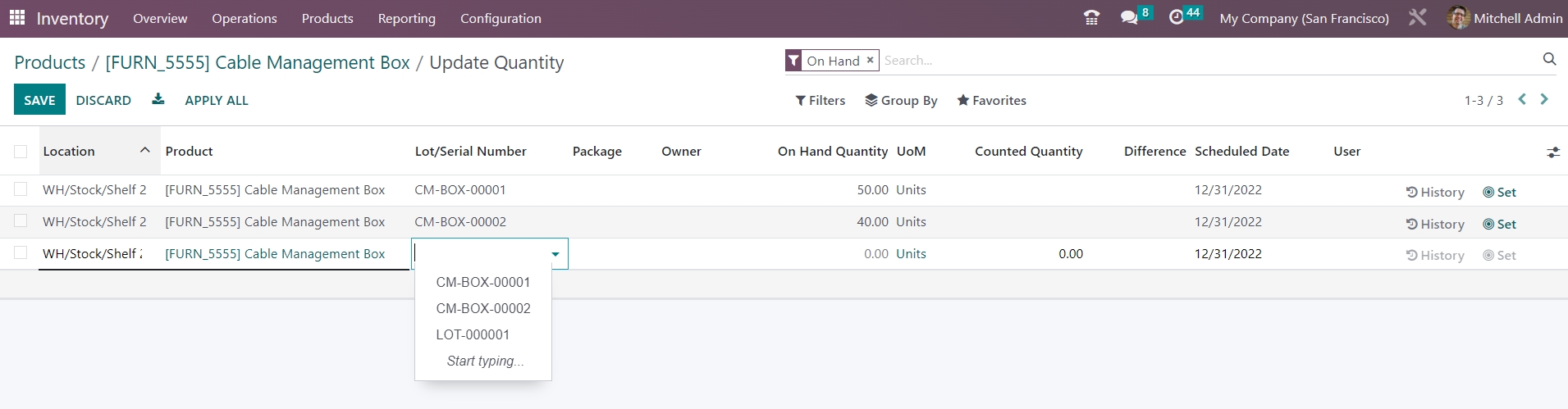
Using the Create button, you can update the quantity based on the available stock. Here, you are requested to mention the Counted Quantities in the selected lot/serial number in the corresponding field. As soon as you mention the counted quantity, Odoo will automatically show the difference between the On Hand Quantity and the Counted Quantity.

Now, you can apply this inventory adjustment to the records by using the Apply button.
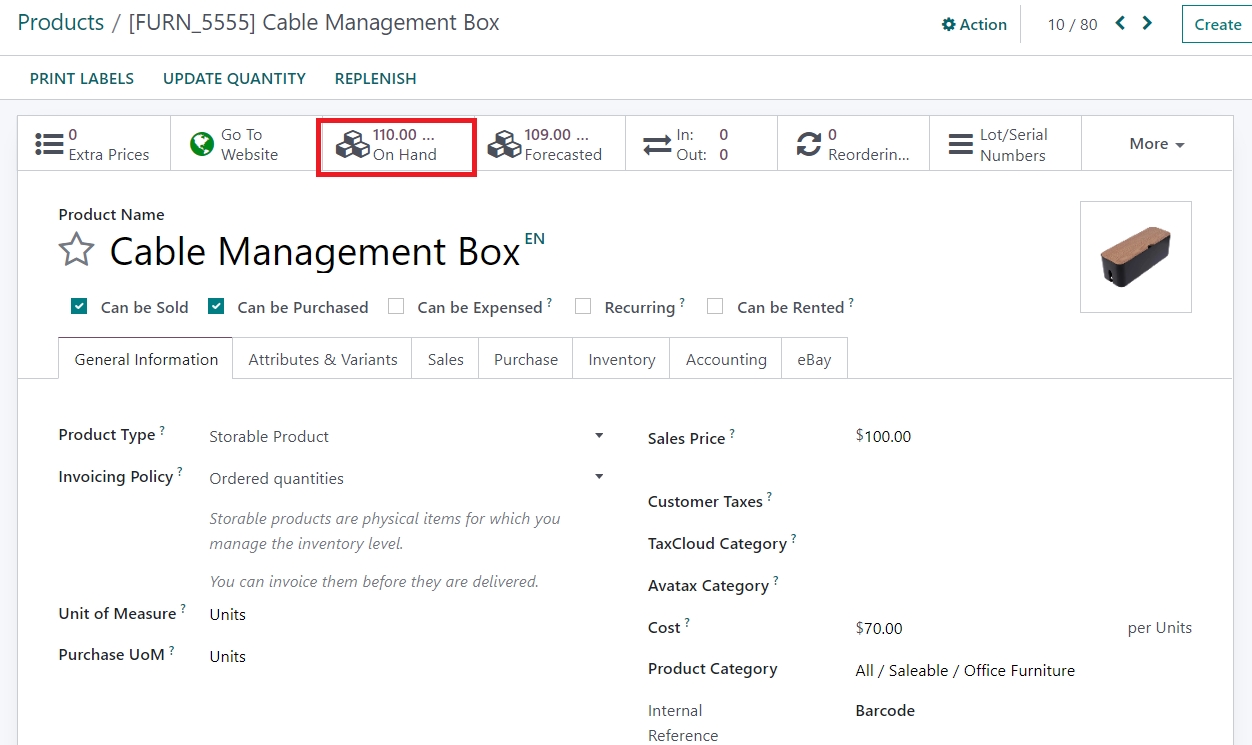
When you observe the product description window, you can see that the On Hand quantity is updated based on the new inventory adjustments.
Under the Operations menu of the Odoo Inventory module, you can find an exclusive platform to manage all these inventory adjustments. The records of all inventory adjustments can be observed on this platform. You can use this window to update the quantities of multiple products at the same time. As shown in the image below, click the Apply All button to apply the new inventory adjustments on respective products.
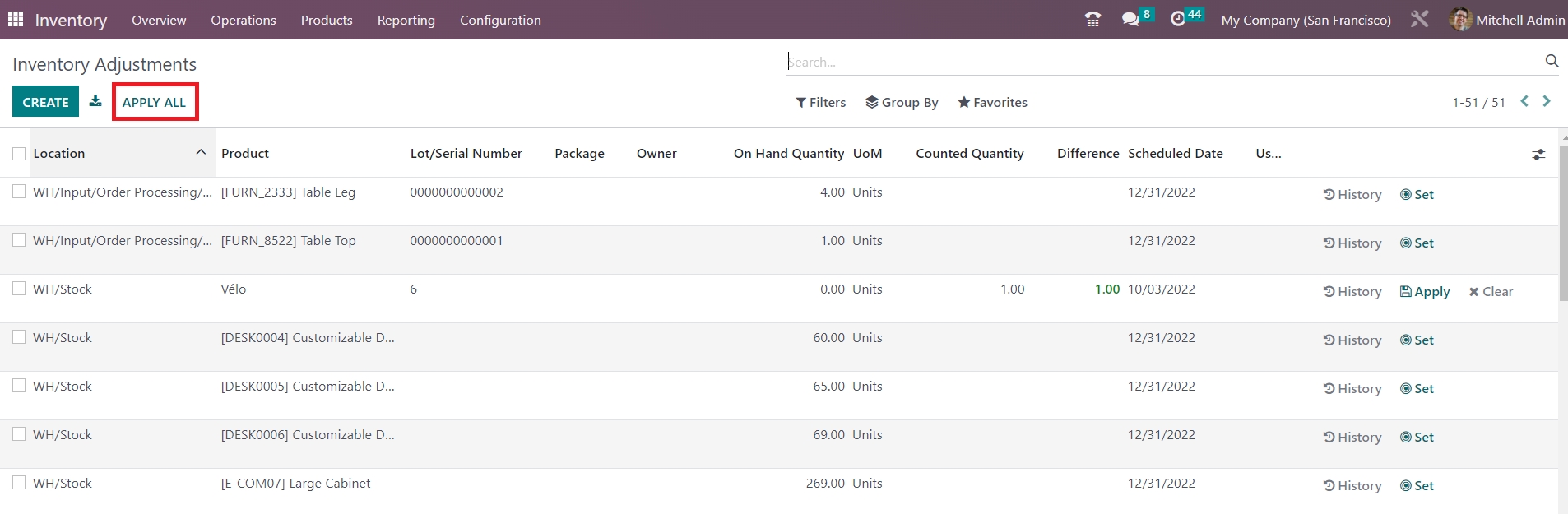
It is also possible to update the quantities separately. The Create button will help you to create a new inventory adjustment just like we discussed earlier. After creating new adjustments, you can use the Apply button to apply them to the inventory records of the particular product.
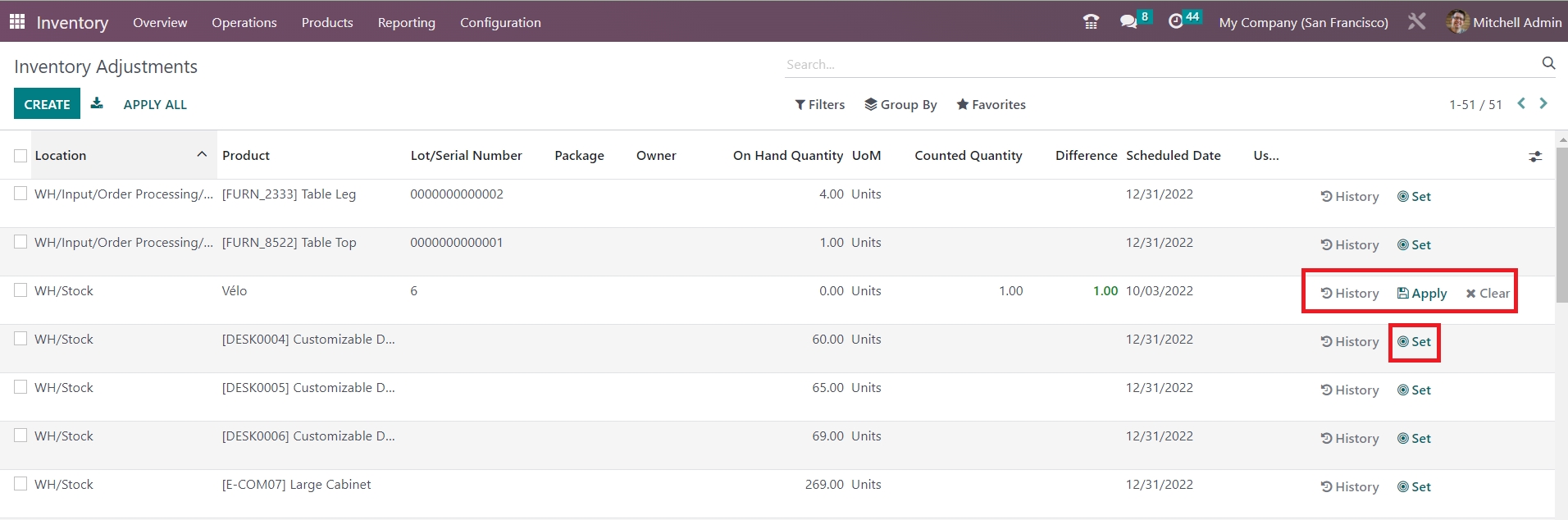
If there is no need for inventory adjustments, you can click the Clear button. The history of the inventory adjustment made on a product can be observed using the History button. By selecting the available inventory adjustments from this window, you will get some additional buttons to manage them. You can click the Apply button to apply the selected adjustment together. Using the Clear button, you can clear the selected adjustments together.
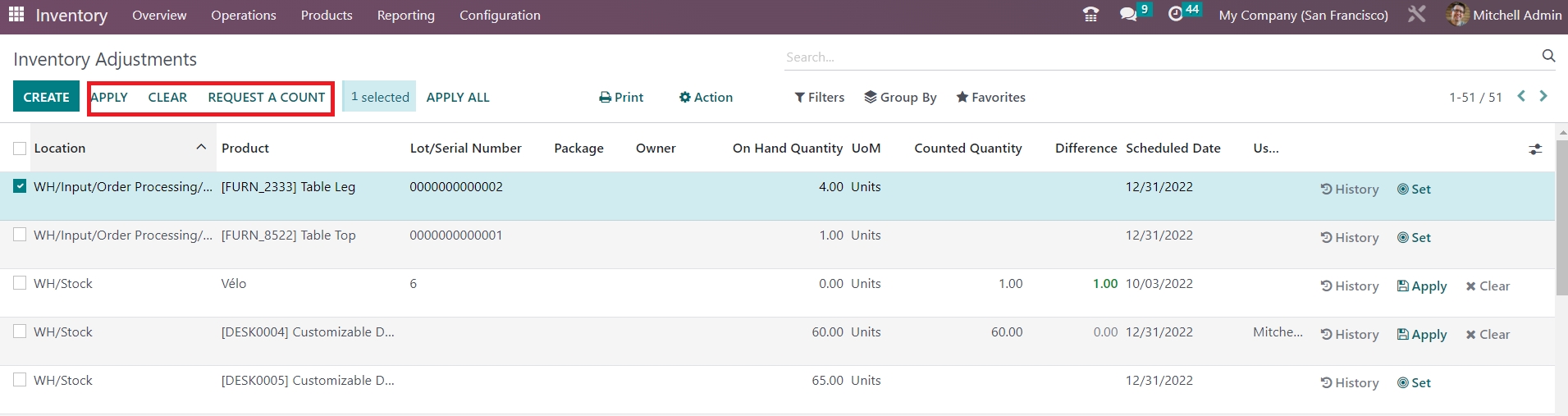
You can request a count for the selected inventory adjustments using the Request a Count button.
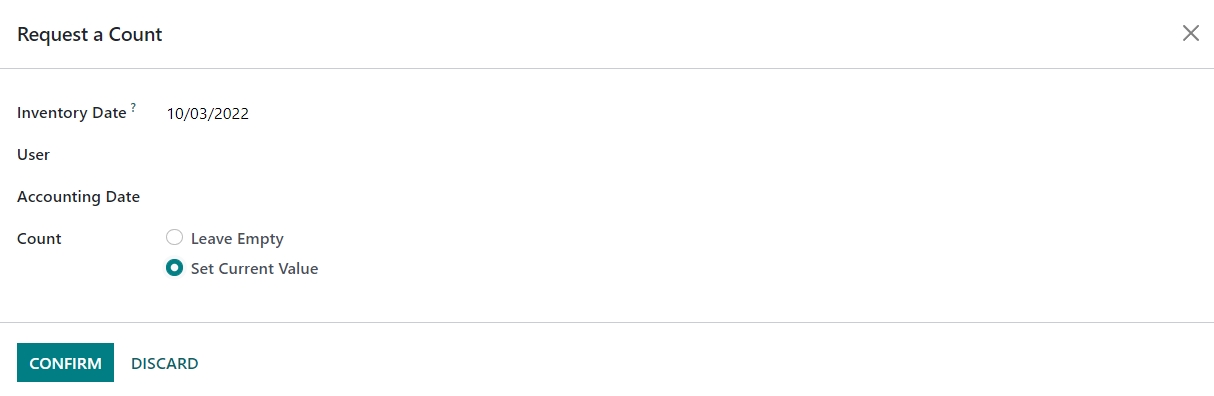
A pop-up will appear where you can select a date to get the inventory on that date. You can leave the Count empty or set the current value based on your need. Click the Confirm button. This is how we manage inventory adjustments in Odoo.
In the Settings menu of the module, you can set the Day and Month on which the annual inventory counts should occur.
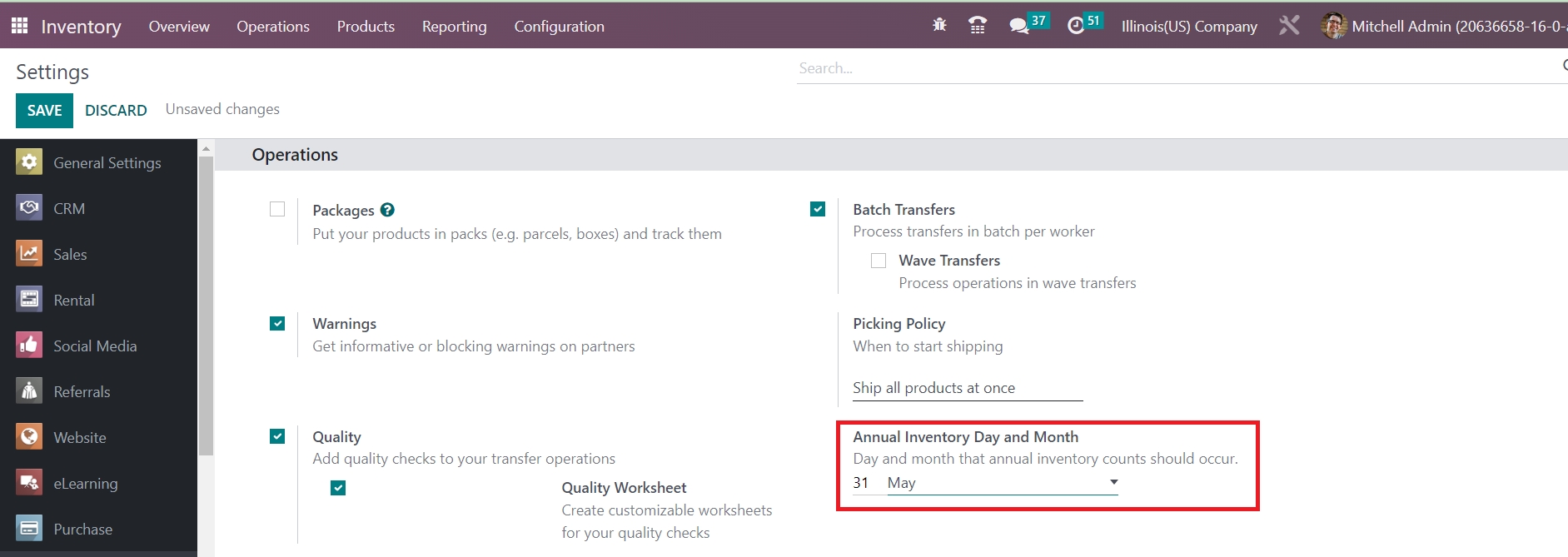
As shown in the image, you can use the Annual Inventory Day and Month field to specify the day and month that annual inventory should be counted.
Last updated
