Stages
Stages
While discussing the main dashboard of the Odoo CRM module, we mentioned the arrangements of leads/opportunities in different stages in the pipeline. Assigning different stages for records will always help you to easily recognize the progress of each operation. Based on your requirements, you can categorize records into various stages. Once you achieve the requirements of a particular stage, you can simply drag and drop the record into the next stage. It is easy to create new stages from the dashboard itself. The method of creating new stages from the pipeline is already explained in the earlier part of this chapter. Now, let’s look at the creation of stages using the Stages option available under the Configuration menu.
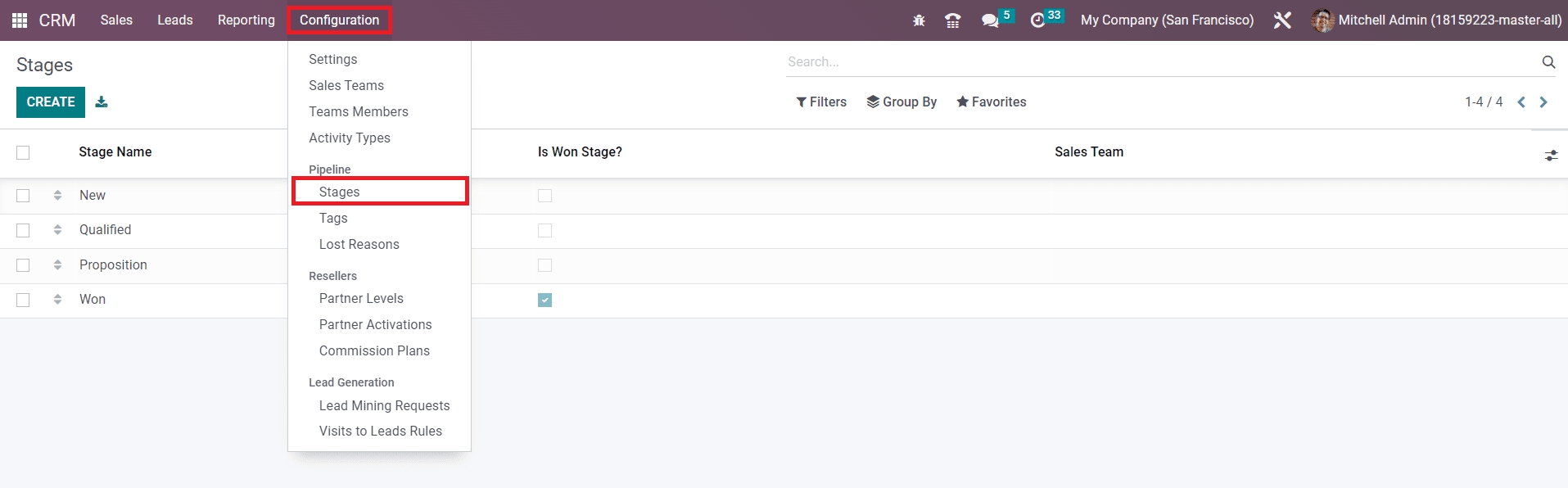
The list of already configured stages can be seen in this window as shown in the image above. You can make changes in the existing stages by simply clicking on the required stage from the given list. If you want to create a new stage for the leads/opportunities in your pipeline, you can click on the Create button given in the top left corner of the screen.
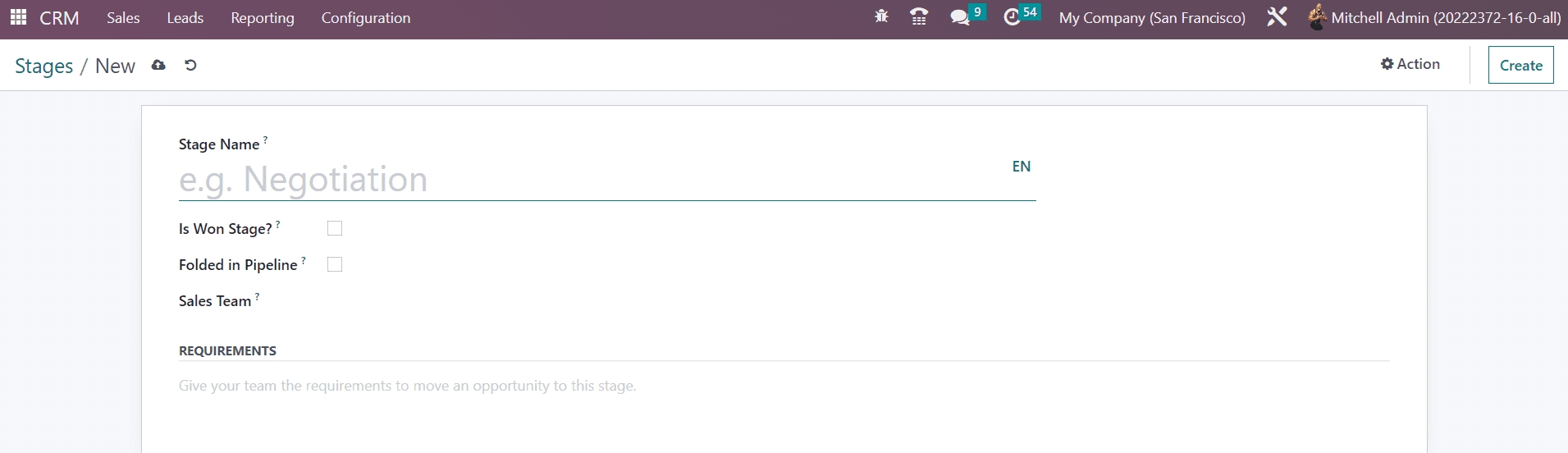
Give a suitable title for the stage in the Stage Name field. You can activate the Is Won Stage if you want to consider this particular stage as the won stage for the leads/opportunities. It is possible to fold this stage in the pipeline by activating the Folded in Pipeline option. You can mention specific teams that use this stage in the Sales Team field. By mentioning this, other teams will not be able to see or use this particular stage. Finally, you can specify some requirements in the Requirements field to move a lead/opportunity to this stage. Once you complete all necessary fields, the new stage will be added to the existing list of stages.
Last updated