Deferred Revenues and Expenses
Deferred Revenues and Expenses
The money that you received in advance for the goods or services which is not delivered or completed can be calculated as deferred revenue. It is not possible to report this money in your income account since the status of the money is still received not earned. The status will not change to revenue or income unless and until the delivery or service is completed. This amount can be reported as a liability. In the Accounting module, the option to record the details of such deferred revenues can be seen under the Accounting menu.
Before creating a new deferred revenue record, you can create a new Deferred Revenue Model for it from the Configuration menu. By doing so, you can group similar deferred revenues under a model. Go to the Management tab of the Configuration menu where you can find the Deferred Revenue Models option. The window shows already configured models with the details regarding the Revenue Name, Revenue Account, Deferred Revenue Amount, Number of Recognitions, and Period Length.
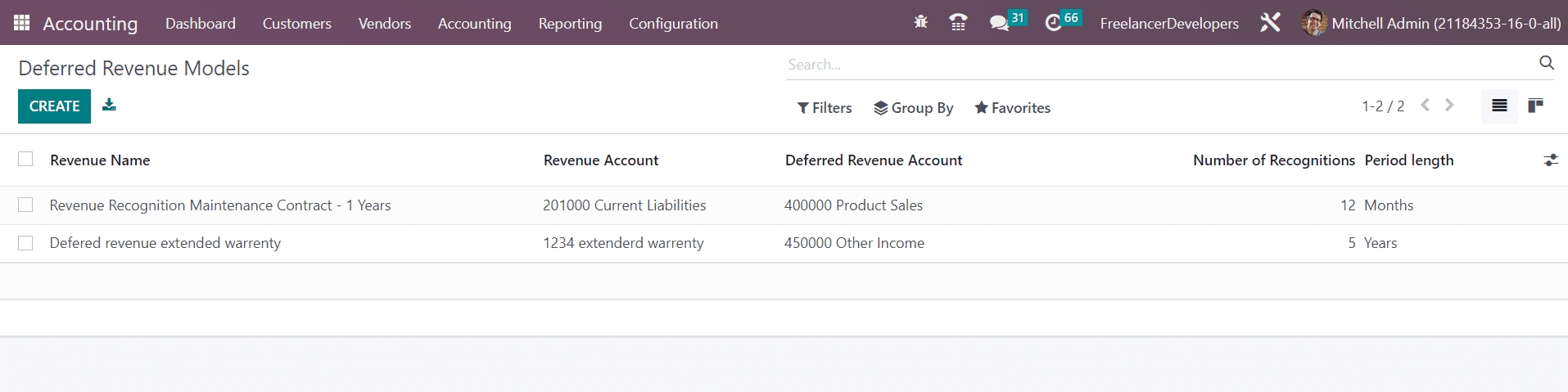
These models can be used while creating new deferred revenues in Odoo. Click the Create button to create a new module.
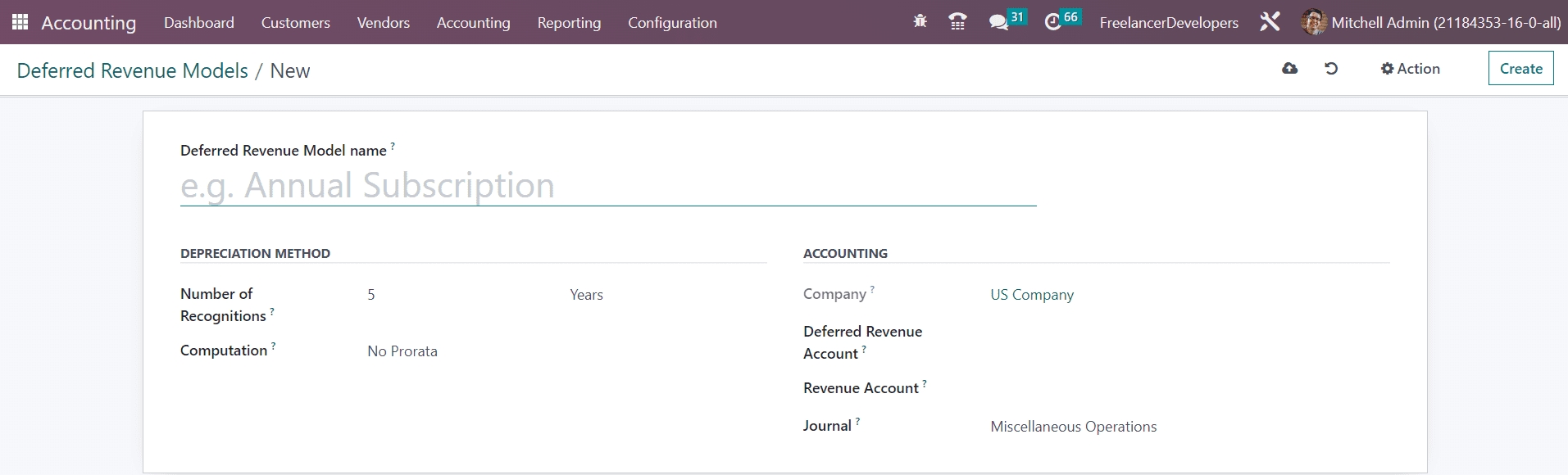
Give a name for the Deferred Revenue Model in the given space. Under the Depreciation Method, you can mention the number of depreciation needed to depreciate your asset in the Number of Recognition field. The Computation method of the depreciation can be set as No Prorata, Constant Periods, or Based on Days per Period. In the Accounting section, the Company name will automatically appear in the given field. The account used to record the deferred income can be added in the Deferred Revenue Account field. In the Revenue Account field, you can specify the account used to recognize the revenue. Mention the Journal to record the accounting entries of the deferred revenue in the respective field.
Once you complete the configuration of the Deferred Revenue Model, you can go to the Accounting menu and click on the Deferred Revenues option.
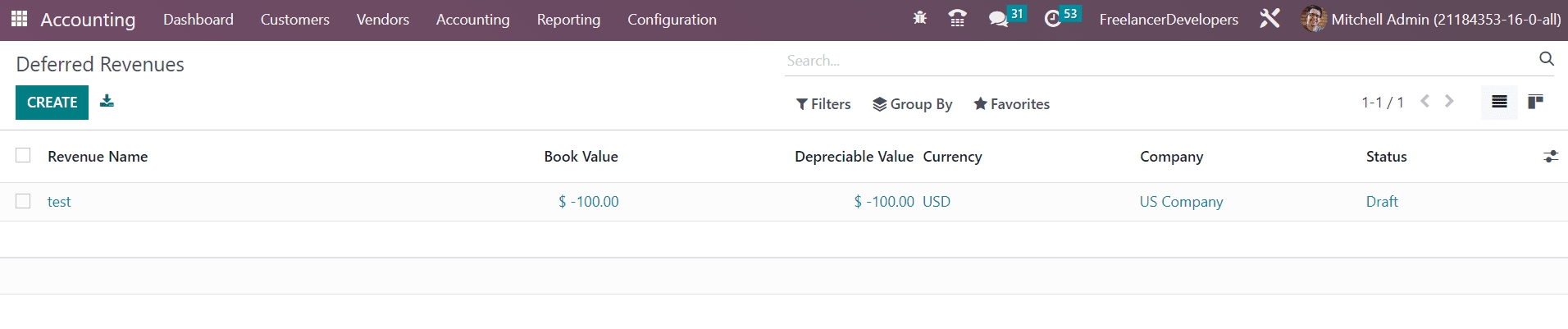
The list view provides the details of Revenue Name, Book Value, Depreciable Value, Currency, Company, and Status of available deferred revenues. Clicking on the Create button, you can create a new one.

After mentioning the name of the Deferred Revenue in the given field, you can specify the Original Value of the revenue under the Recognition Values tab. The Acquisition Date will be available as the current date which can be edited according to your need. In the Deferred Revenue Model field, you can select a suitable model for this deferred revenue.
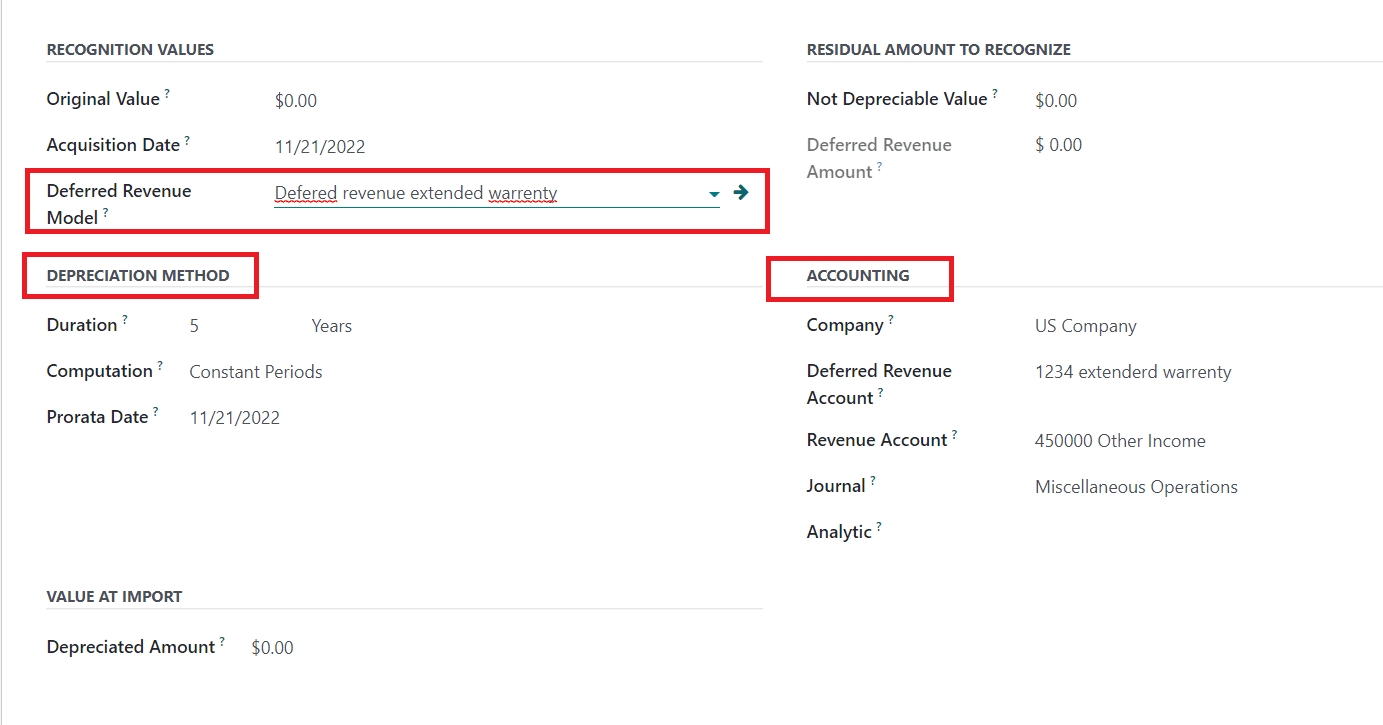
Once you select a suitable model of the deferred revenue, the Depreciation Method and Accounting sections will be automatically completed based on the details mentioned in the selected model. In the Residual Amount to Recognize section, you can mention the Not Depreciable Value which indicates the amount you plan to have that you can not depreciate. The Deferred Revenue Amount shows the sum of the depreciable value, the salvage value, and the book value of all value increase items. In case of an import from another software, you might need to use the Depreciated Amount field to have the right depreciation table report.
The sales details related to this deferred revenue can be mentioned in the Related Sales tab using the Add a Line button.
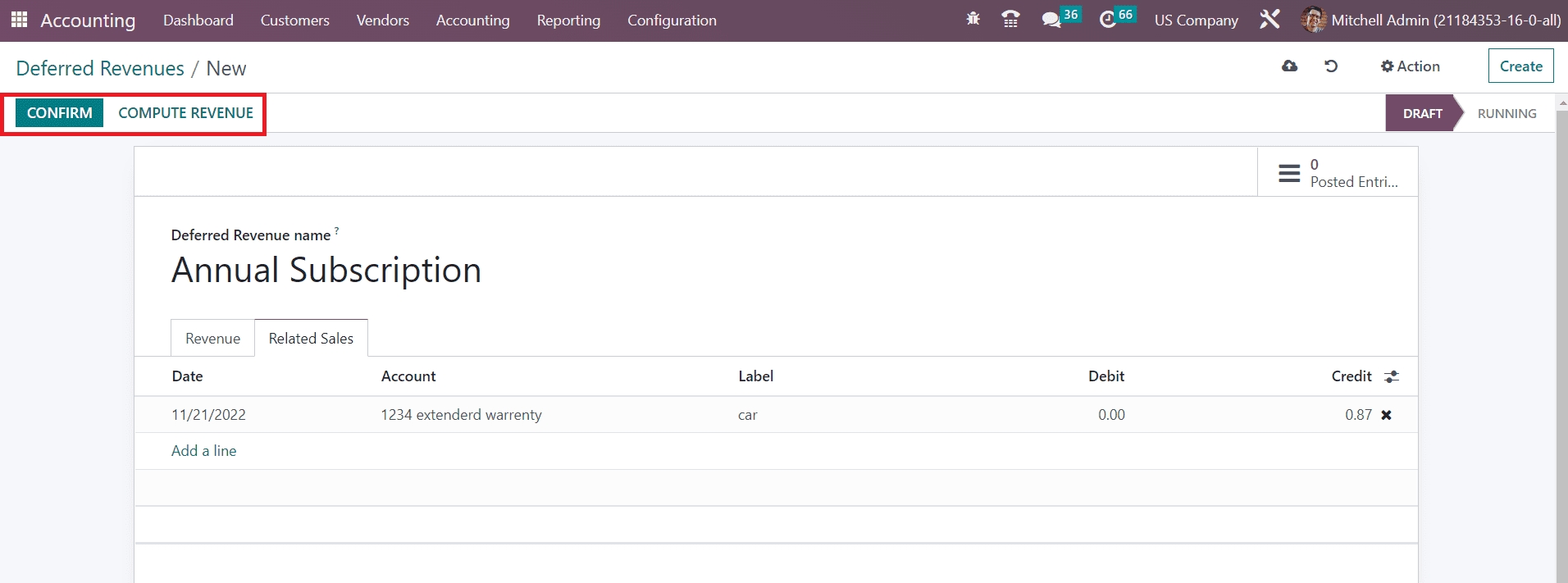
After adding journal items related to sales in the corresponding tab, you can click on the Compute Revenue button in order to get a Revenue Board as shown in the image below.
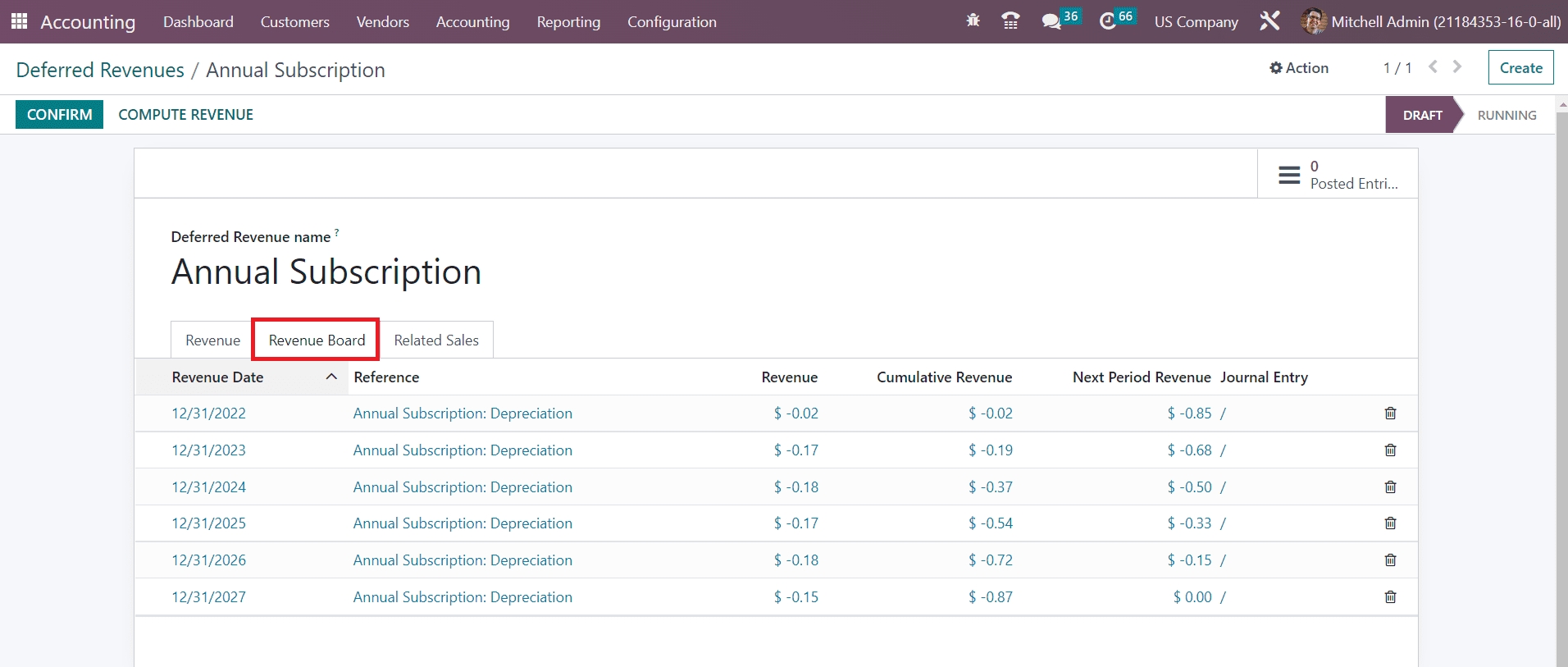
This tab will show the details of the Revenue Date, Reference, Revenue, Cumulative Revenue, Next Period Revenue, and Journal Entry. Now, click on the Confirm button to confirm the new deferred revenue and change the status from ‘Draft’ to ‘Running’.
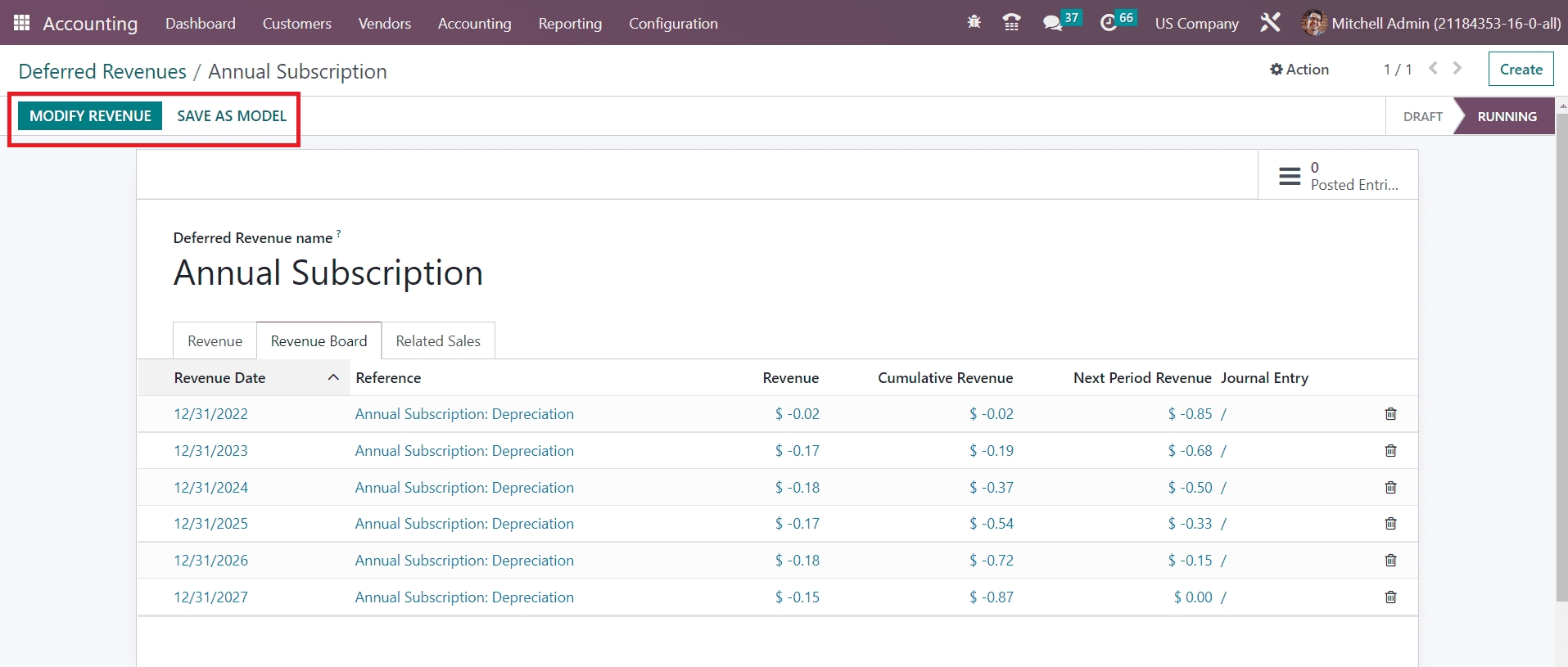
Just like we discussed in the section Assets in this chapter, the revenue can be modified using the Modify Revenue button and save as a new deferred revenue model using the Save as Model button.
Deferred Expenses
Deferred expenses are the prepayments that have already been paid before consuming or receiving the products or services. These costs are considered as long-term assets for the company. In the Odoo Accounting module, you can create records of such deferred expenses. Just like we discussed in the previous section, the configuration of deferred expense and its model are similar to that of deferred revenue and its model.
The option to configure the Deferred Expense Model can be obtained from the Configuration menu of the module.
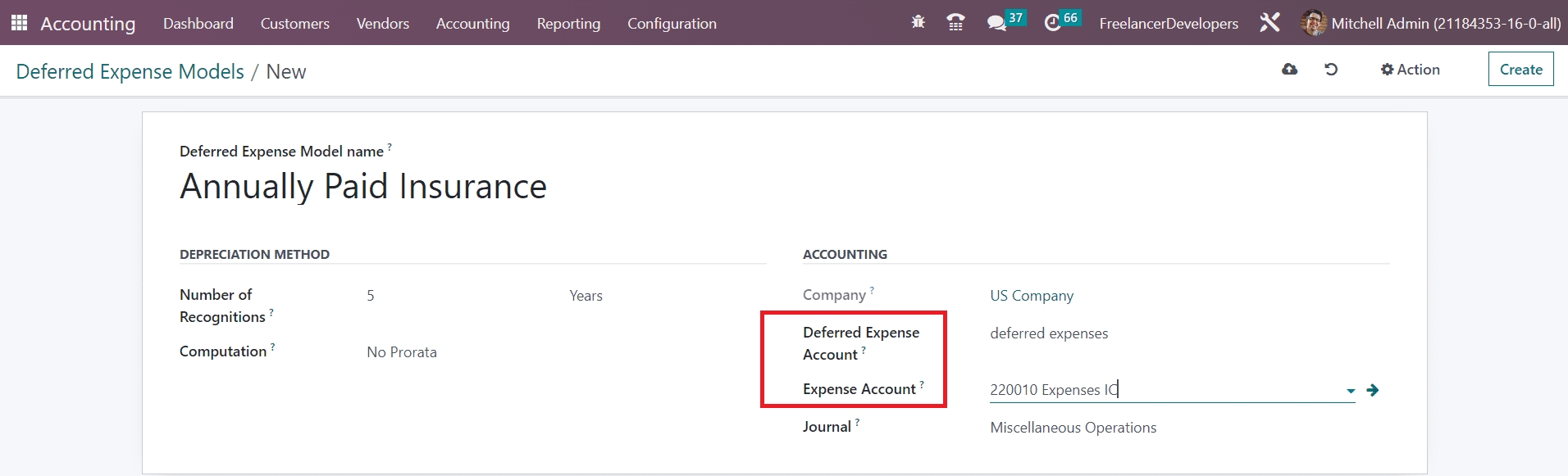
While configuring the model, you are requested to mention the Deferred Expense Account and Expense Account in the respective fields. Now using this model, you can create a record of new Deferred Expenses from the Accounting menu.
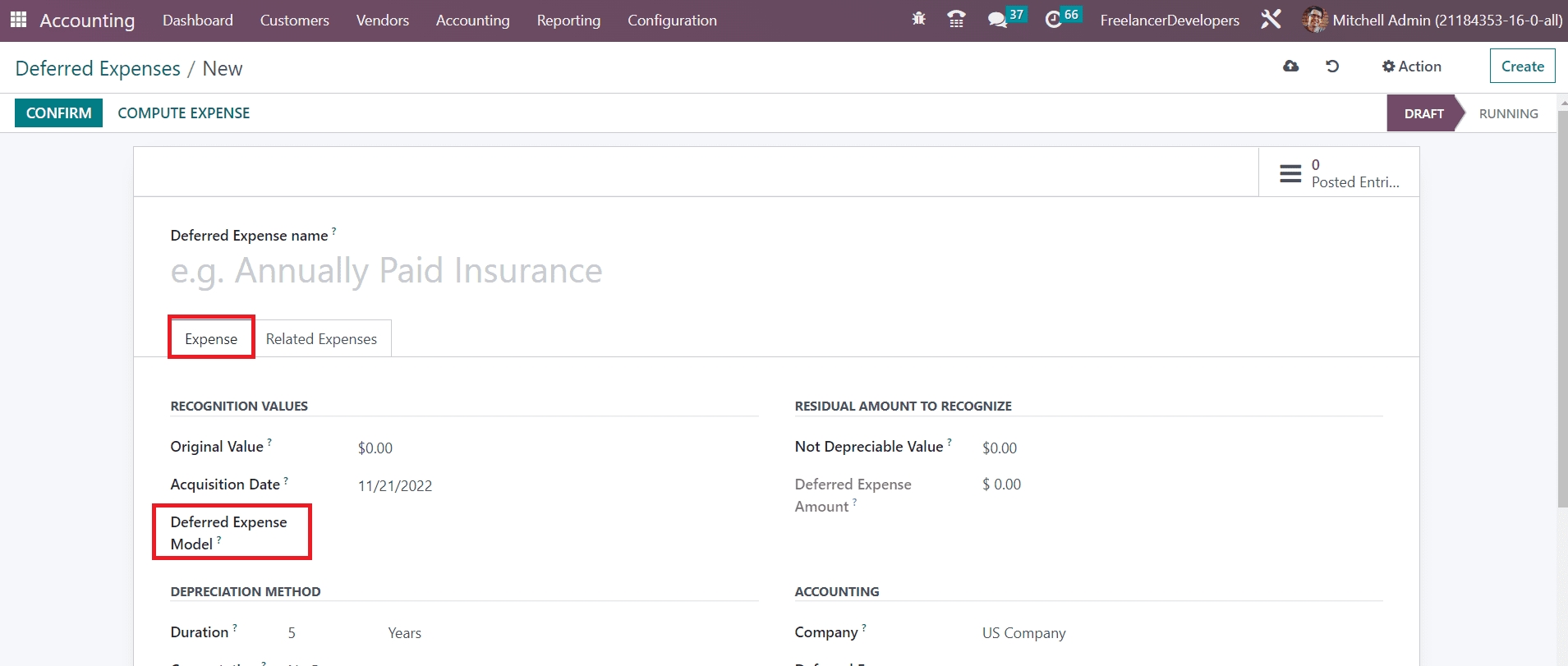
Here, you can mention the model that we created earlier in the Deferred Expense Model field. Under the Related Expenses tab, you can add journal items of the bill recorded in the selected deferred expenses account.
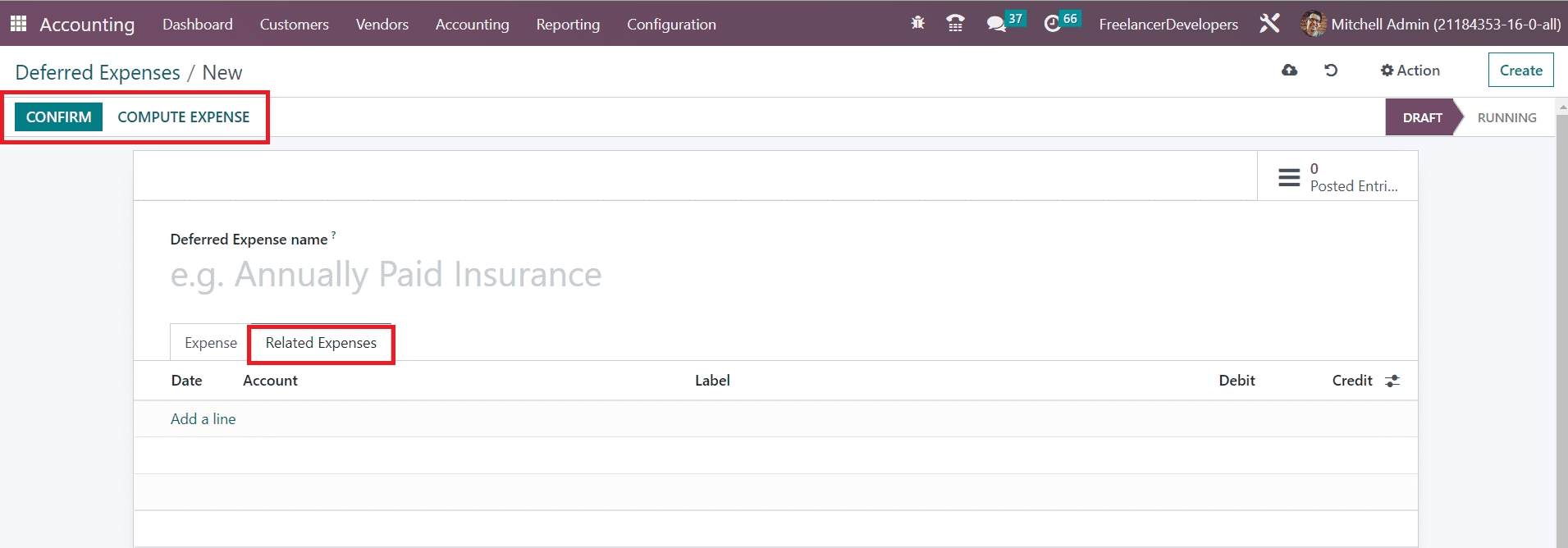
Just like we did earlier, the Confirm button can be used to confirm the deferred expense, and Compute Expense button to compute the deferred expense.
Last updated