Payment Terms
Payment Terms
Each business organization has its own payment-making and payment-collection methods and strategies. According to your company policies, you can make different payment terms and use them while creating customer bills and vendor bills. The payment terms will define the conditions under which a payment is completed. Using payment terms on sales orders, customer invoices, vendor bills, and contracts will help you to get the due dates automatically. This feature is especially useful for installment payments.
In the Configuration menu of the Accounting module, you can find the Payment Terms option under the Invoicing tab. As shown in the screenshot below, you will get the list of already configured payment terms here with the details of their name and Company.
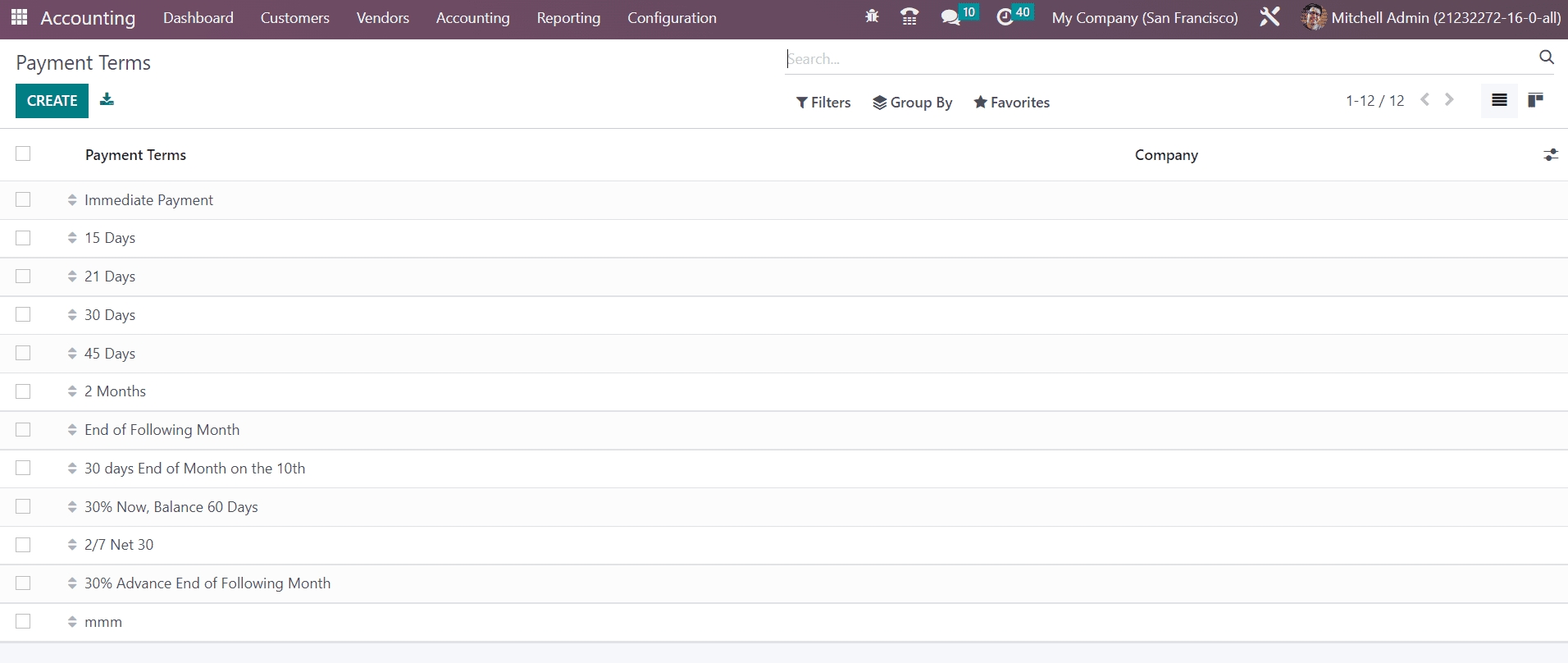
Configuration of new payment terms can be easily performed by using the Create button.
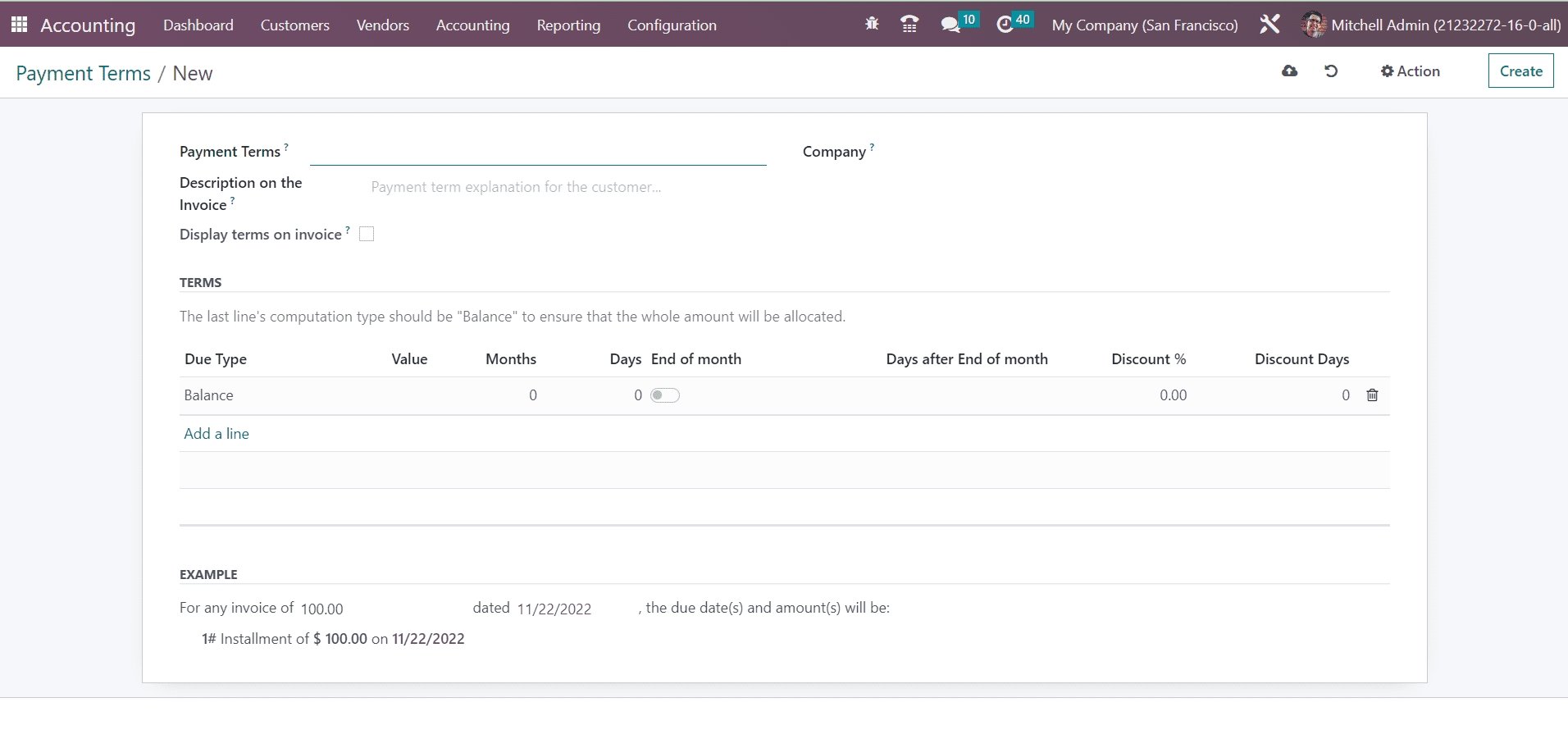
In the corresponding fields, you can specify the name of the Payment Terms and Company. You can provide a payment term explanation for customers by adding a small description in the Description on the Invoice field. The payment deadlines and respective due amounts will be detailed on the invoices by enabling the Display Terms on Invoice feature.
You can define the terms related to the payment under the Terms tab using the Add a Line button. Select the kind of valuation related to this payment terms line in the Due Type field. It can be a Balance, Percent, or Fixed Amount. The last line's computation type should be "Balance" to ensure that the whole amount will be allocated. Add the corresponding value of the due type in the Value field. After mentioning Months and Days in order to set the due date of the payment, you can switch to the end of the month after having added months or days in the End of Month field if necessary. By activating this field, you will be able to mention the number of days to add after the end of the month in the Days after End of Month field. The early payment discount granted for this line can be added in the Discount field. In the Discount Days field, mention the number of days before the early payment proposition expires.
After completing the configuration of payment terms, you can use them in the Sales & Purchase tab in the contact form while creating records of vendors or customers so that whenever you select a vendor or customer, the corresponding payment term will automatically appear on the respective purchase order or sales order.
Last updated